How to Increase Screen Brightness of Monitor More than Maximum Level for Mac, Windows
Technology enables us to have control over all that we are using while doing any work on our computer or other devices. Lighting of the screen of a computer monitor or Mac is something that disturbs people the most.
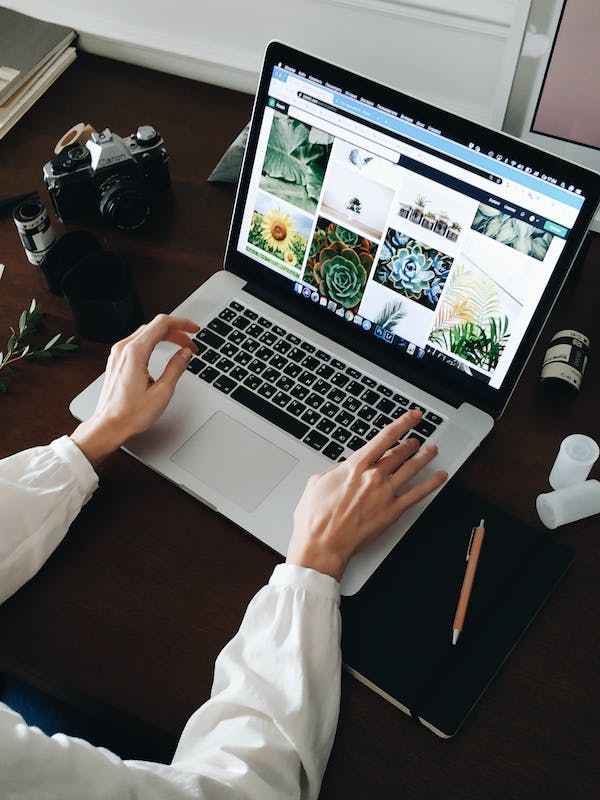
In this article we will discuss about how to increase the screen brightness of the monitor more than maximum level for Mac and Windows, if you are having trouble in viewing your computer's screen in a good way.
How to Increase the Screen Brightness of the Monitor More than Maximum Level for Mac, Windows
Follow the simple and easy methods that we have discussed below to increase the screen brightness of your monitor more than maximum level for Mac and windows.
From Windows Settings
When you have tried to increase the brightness of your screen and it is still not enough, then follow the given steps:
- To access Windows Settings press the Windows key +I hotkey.
- Now, click the Display option.
- From the top go to the Brightness settings.
- To increase the screen bright drag the slider to the maximum level.
- Or you may press the Fn key on your keyboard and the dedicated brightness key with it to increase the brightness to the maximum level.
From HDR Mode
If you have an HDR enabled monitor then follow the steps below to increase the brightness of your laptop screen:
- On your Windows laptop go to Settings by pressing the windows key +I hotkey.
- Now, click on the Display option.
- Go to the Brightness and Color section.
- From there turn the toggle On for HDR mode.
For Mac follow the steps:
- Go to System Preferences on your Mac.
- Open Display option.
- Tick the HDR mode.
From Color Calibration Setting
You may also enhance the good looks of your monitor screen from Color Calibration settings. Follow the given steps:
- On your computer, press the Windows key.
- From there open the Color Calibration option.
- To troubleshoot the faded colors and the existing brightness of your screen, follow the on screen instructions in the Color Calibration Wizard.
- To improve your screen brightness, from the given wizard go to the brightness adjustment setting.
FAQs:
Q: How to increase brightness level more than maximum on Mac and Windows?
Ans: Turn on the HDR mode or change the color calibration settings. For this you can follow the above guide.
Q: Can I use third party apps to increase the brightness level of my computer?
Ans: Yes, there are different third party apps that can be used to increase computer screen brightness as F.Lux and Brightness slider apps.
So, this was a simple, easy and reliable guide for you if you are worried about brightness level of your computer and want to know about how to increase the screen brightness of the monitor more than maximum level for Mac and Windows.
For more tech updates and how to guides, stay with us.
