How to Disable Touch Screen Temporarily on iOS and Android Devices
Touch screen mobile phones made the use of technology most advance and it was amazing experience for the users to have a screen that can perform the commands with just a touch. But this touch sometimes also be disturbing as you might have been watching some of your favorite program, video or movie and an accidental touch make it lost.
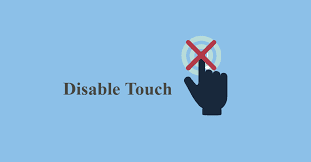
In this article we will discuss about how to disable touch screen temporarily on your iOS or Android devices and make yourself feel comfortable while watching any show on your mobile phone.
How to Disable Touch Screen Temporarily on iOS and Android Devices
Here we have different easy and simple methods that can be used to disable touch screen temporarily on iOS and Android devices. Follow the guide.
On Android Mobile Phone
You can use the App Pinning or Screen Pinning option from Android phone's Settings that will lock your phone screen to one working app.
Here is how to do:
- On your phone, open the Settings app.
- Go to Security from there.
- Now, scroll down to the bottom and locate the option as App Pinning/ Screen Pinning.
- To enable this option turn the toggle On for App Pinning option.
- To disable the complete touch inputs in the pinned app, click Pinning Range option and then set it to Disallow Actions option.
- Now, swipe up from the bottom to open the Recent Apps.
- Then, click on the arrow next to the app that you want to pin.
- Lock your desired app to the current screen by tapping the Pin icon in the last step.
To cancel screen pinning at any time Swipe Up Twice on the home screen.
On iPhone
You can use the Guided Access feature, that is the in built feature on iPhone to lock your iPhone screen temporarily.
Follow the steps below to do so:
- On your iPhone, launch the Settings App.
- Go to Accessibility.
- Next, scroll down to bottom and then click Guided Access option.
- Turn the toggle on next to Guided Access option.
- After doing so, click the Passcode Settings.
- Then, set up an access passcode to enable or disable this feature.
- Launch the app that you want to pin on your iPhone and launch Guided Access for it by triple-pressing the side/ Home Button.
- Now, circle the areas where you don't want to keep touch enable.
- Or, you may click on Options to disable the functionality on touch on your whole screen alternatively.
- Now, in the last step click the Start button and Guided Access will start working for the selected app on your iPhone.
- Your disable touch screen will appear in gray and will not respond to any touch.
If you want to disable Guided Access Press the side button or Home Button for three times, enter your passcode and the from the top left corner click the End button.
Other Ways
Other than these simple and easy ways, you can go with third party apps like Touch Protector App, download them and use them to lock your phone screen temporarily. It's very easy to use this third party app with its simple and easy steps.
FAQs:
Q: Can I disable touch screen temporarily on my iPhone?
Ans: Yes, that is quite easy to do on your iPhone, as iPhone has in built feature to lock screen temporarily, follow our given guide to do so.
Q: How can I disable touch screen on Android mobile phone?
Ans: We have shared the method to disable the touch screen temporarily on your Android phone in our above article, follow the guide.
Q: Can I use any third party app to disable touch screen on my phone?
Ans: Yes, there are third party apps to disable screen touch temporarily on your phone, Touch Protector App can be of more help.
So, this was a simple and easy to work upon guide for the ones who love to watch their favorite shows and movies on their mobile phones and want to know about how to disable touch screen temporarily on iOS and Android mobile.
For more tech updates and how to guides, stay with us.
