How to Set up and Delete Alarm on your Apple Watch
Alarms and Notifications have always been there, at every step when technology brought advancement, it improved the ways to set up alarms for you. Have you got your new Apple Watch and want to set up an alarm on it?
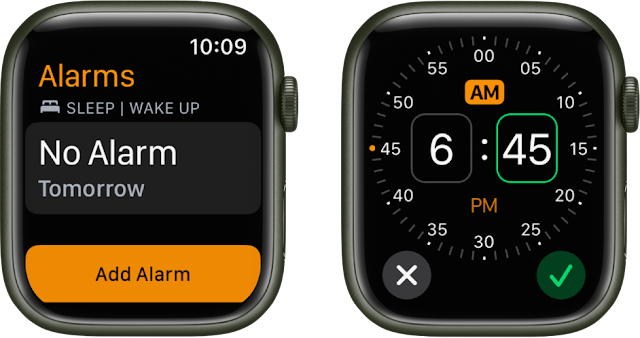
In this article we will discuss about how to set up and cancel Alarm on your Apple Watch applying the given guides with simple and easy steps.
How to Set up and Delete Alarm on your Apple Watch
You can set Alarm on all the Apple Watch models by following the given guide. There are two basic ways to set alarm on Apple Watch, asking Siri to set alarm for you or to use touch commands to set alarm on your Apple Watch.
Steps to Ask Siri to Set Alarm on Apple Watch
Follow the given steps to ask Siri to set an Alarm on your Apple Watch:
- Enable Siri on your Apple Watch.
- Open Settings on Apple Watch.
- Go to Siri from Settings.
- Select from the given options, how to activate Siri, from Hey Siri, Raise to Speak or Press Digital Crown by toggling.
- Say "Hey Siri" and then ask Siri to " Set an alarm for 4:45 AM daily" or any other alarm that you want to set.
And that's it, you have done it successfully.
Steps to Set an Alarm by Touch Commands on Apple Watch
You can also set alarm on Apple Watch by using touch commands, here is how to do:
- On your Apple Watch, select the Alarm icon (Orange color clock icon) .
- Now, select Add Alarm from there.
- To change the hour to set alarm use Digital Crown option, then click the minutes box, and to change the time Rotate the Crown.
- Now, select from AM and PM.
- Then, tap the Set button and your new alarm will be in the alarms list.
- Now turn the toggle On to make your alarm turn off or on again.
- You can set further options like Repeat, Label or Snooze by selecting the Alarm Time.
That's it, you have done.
Steps to Cancel Alarm from Apple Watch
Follow the given steps to cancel alarm from Apple Watch:
- On your Apple Watch, open the Alarm app.
- Now, select the Alarm that you want to delete from your Apple Watch.
- Now, scroll down and Click on Delete.
That's it, the deleted Alarm will no more be in the Alarm list of your Apple Watch.
FAQs:
Q: How to set Alarm on Apple Watch?
Ans: Follow the above guide to set Alarm on your Apple Watch and simply go to your Apple Watch's screen, find Alarm icon and set an alarm on it.
Q: Can I delete the annoying alarm from my Apple Watch?
Ans: Yes, you can delete any alarm from your Apple Watch, to delete any alarm from Apple Watch follow the above read or simply reset your Apple watch and everything will be cleared out.
So, this was a simple and easy guide for you if you want to know about how to set up and delete an Alarm from your Apple Watch in straightforward steps.
For more tech updates and how to guides, stay with us.
