How to Connect iPad to a Projector, TV or Monitor for Presentation and Movies
Technology makes it easy to entertain yourself, celebrate, or to do business. We have now the most comfortable and easy things to do to grow our businesses and be more entertained. Think, you will download a movie or prepare a presentation on your iPad and present it on the big screen of Projector, how would be your feeling?
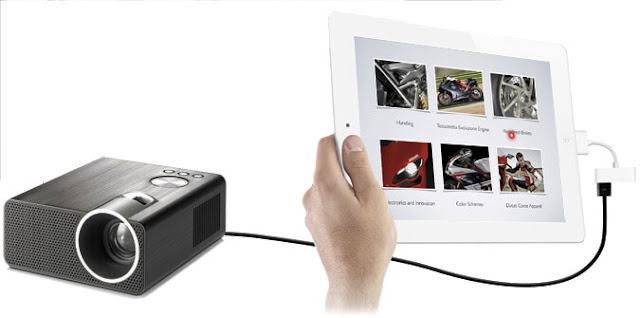
In this article we are going to discuss about how to connect an iPad to a Projector, TV or Monitor for presentations and movies, by following some simple methods.
How to Connect iPad to a Projector, TV or Monitor for Presentation and Movies
This guide will be helpful for you to connect the iPadOS 14, iPadOS 13 and iOS 12 to the projector, via cable or wirelessly.
Connect iPad to Projector with Cable
HDMI and VGA cables or adapters can be used to connect an iPad to a projector, TV or a Monitor. Follow the given steps:
- Use the correct adapter according to the iPad model of yours.
- Then, get the correct HDMI or VGA cable that came with your projector, TV or Monitor.
- Now, its time to connect the devices. Plug in the adapter to the iPad, on the other end of the adapter plug in the HDMI or VGA cable. And then plug the cable into your projector.
- If the adapter has a port for power, connect the power cable.
- Now turn On the devices.
- When you will power on the devices, your projector will show your iPad screen automatically.
- You can change the settings if needed, if the screen does not appear after one or two minutes of turning on the devices. You can change settings from the buttons on your projector.
Connecting iPad to Projector Wirelessly
To connect your iPad to projector and display your iPad screen on projector screen you need to have a projector with HDMI connection, an Apple TV and an HDMI cable.
Your iPad and Apple TV should be connected to the same WiFi network.
After this, follow the given instructions:
- Use the HDMI cable to connect the Apple TV to the projector. The projector will be the display in place of TV.
- Now, turn On your Apple TV and the projector.
- On your iPad open the Control Center by swiping down from the upper right corner of the Home screen.
- Now, click on Screen Mirroring.
- Next, tap on the name of your Apple TV.
- If you want to stop iPad display with Apple TV , open Control Center, click on the name of your Apple TV and then click the Stop Mirroring option.
And that's it, this was how you can connect and disconnect iPad to projector wirelessly.
FAQs:
Q: How can I connect my iPad OS 14 to an Apple TV?
Ans: You can follow the above guide to connect iPad OS 14, 13 and iOS 12 to connect to projector, Apple TV or Monitor.
Q: Can I stop my iPad screen mirroring by myself?
Ans: Yes, you can follow the last step of the above read section "Connecting iPad to Projector Wirelessly" to stop screen mirroring of your iPad on projector.
So, this was and informative and easy guide to help you about the question how to connect iPad to a projector TV or Monitor for presentation and movies.
For more tech updates and how to guides, stay with us.
