How to Clear Cached Data from Microsoft Edge
In this advanced world, to use technology means to browse on internet and get answers of whatever your questions would be. While browsing on your devices, your devices also need to be cleared off of extras to work smoothly for you.
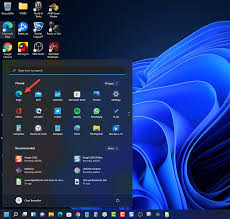
In this article we will discuss about how to clear chached data from Microsoft Edge to browse smoothly and do whatever you want to do on it without any disturbance.
How to Clear Cached Data from Microsoft Edge
The extra data stored in the browser can disturb your browsing experience in Microsoft Edge at sometimes. The better option is to clear cached data to work smoothly with Microsoft Edge. You will have to log in again when you clear cahched files.
Steps to Clear the Cache
Follow the given steps to clear the Cached data from Microsoft Edge:
- Go to Microsoft Edge on your device.
- Tap the three dotted icon to open the Settings and More option.
- Now, select the Settings.
- From Settings sidebar, choose Privacy and Services.
- From Clear Browsing data, select the Choose What to Clear option.
- From there, check the boxes for each type of data as Browsing history, cookies and passwords, all that you want to clear.
- Now, select the Time Range as to clear cache for the past hour, for past seven days, or for all time.
- Then, finally select Clear Now.
Steps to Clear Cache Automatically
You may also set the Microsoft Edge to clear the cache automatically whenever you close it.
Here is how to do it:
- In Microsoft Edge, tap the three dotted menu to go to Settings and More option.
- Now, select the Settings.
- From the Settings sidebar, go to the Privacy and Services.
- From the Clear Browsing data option, select the "What to Clear every time you close the browser".
- From the "Clear Browsing data on close" you can select the option beside each cache that you want to clean when ever you close the browser window.
- Now, Close the Settings tab in Microsoft Edge.
You have done it correctly.
FAQs:
Q: How to clear cache from Microsoft Edge?
Ans: You can follow the above guide to clear the cache manually or automatically from the Microsoft Edge.
Q: Why should I clear cached data from Microsoft Edge?
Ans: Microsoft Edge uses your data to help you while browsing, this extra stored data can disturb your browsing at sometimes. To keep yourself away from this disturbance and work smoothly on Microsoft Edge, you need to clear the cached data from Microsoft Edge.
So, this was an elaborative and interesting guide, for you to help you out about how to clear cached data from Microsoft Edge.
For more tech updates and how to guides, stay with us.
