How to Use Bumble on Desktop or Mac
As technology is used to connect with each other, with your family and friends or your business colleagues or study groups. Just like that now people are using different websites to find the best match for them.
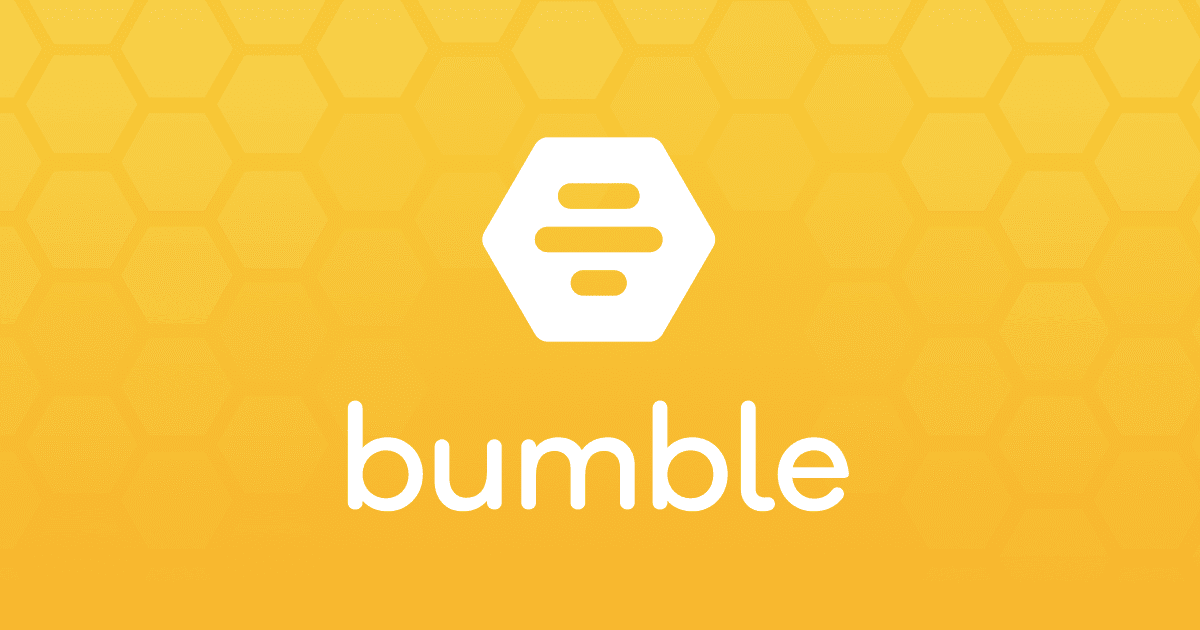
In this read we are going to guide you about how to use Bumble, which is a match making application, on Desktop or Mac by following the simple and easy steps.
How to Use Bumble on Desktop or Mac
This guide contains instructions about using Bumble on Desktop or mac for all the users around the world.
What is Bumble?
Bumble is an online networking and dating application, where people share their profiles. These profiles are displayed to the users who are searching for good matches. Users can reject a profile by swiping left or show to be interested in a profile by swiping right.
Steps to Use Bumble on Desktop Web
You can use Bumble on any browser like Google Chrome, Safari, Firefox, Edge or Opera by following the given instructions:
- Open any of the web browser, and search for Bumble.com.
- Sign in if you have already joined the application, or select the Yellow join button if you are a new user.
- You will have different options now, you can enter your Apple ID if you want to sign in with your Apple account. Or you can go to sign in with your Facebook account by allowing permissions. Or you can also select to Use Cell Phone Number and enter your number.
- Now, select the Continue option.
- Now, when you have created your Bumble account. For romantic relationships select BumbleDate, for friendships select BumbleBFF, or if you are searching for any professional relationships then select BumbleBizz.
- Now, select the specific gender or general from the options Men, Women or Everyone.
- Now you can start browsing matches for you. Scroll down to see user's full profile, with additional photos and information.
- To pass on a user select the X button, to like the user select the Check mark button.
- If you will like someone or someone will like yopu and there will be a match, then your matches will appear in the left bar. And when a conversation will be started between you and your match, a Conversation tab will start to appear.
- If you want to see your Matches or the time you have left conversation with any match, switch to the Matches tab.
- And if you want to chat with your match, switch to the Conversations tab.
- To customize your profile and settings, in the upper left corner select your Profile picture.
- In the left vertical menu, select Edit Profile to fill out your information and add more pictures.
- Then, select the Settings option to change who you are interested in, activate snooze mode, to adjust the age of who you are interested in, to adjust the distance and more settings.
That's it, you have done it.
FAQs:
Q: What is Bumble used for?
Ans: Bumble is a match making application, that is used to find match, friends or business matches. It is an online networking and dating application.
Q: What is the relation of Priyanka and Bumble?
Ans: The most famous indian Actress and Singer is an investor of Bumble and supports this platform to service people.
Q: Why the app Bumble is called 'feminist'?
Ans: The American dating app markets itself as "feminist", because they say that on the app "women make the first move".
So, this was an interesting and easy guide to let you know about how to use the Bumble on Desktop or Mac.
For more updates and how to guides, stay with us.
