How to Recover Permanently Deleted Photos from Your iPhone?
We prefer capturing our memorable and precious moments as photos or videos on multiple devices, including iPhones. However, sometimes these photos get deleted from iPhones due to accidental deletion, formatting, virus attacks, etc. Losing important photos can be a distressing experience, but the good news is that there are several iPhone data recovery methods that you can try to recover lost memories.

In this guide, we will explore various methods to help you learn how to recover permanently deleted photos from iPhone. Just go with these photo recovery methods, including both iPhone built-in features and third-party recovery software to recover your lost photos easily and effectively.
What Causes Permanent Deletion of Photos on iPhone?
Before you apply methods to recover permanently deleted photos from an iPhone, it is important to understand what "permanently deleted" means on an iPhone. When you delete a photo, it first moves to the "Recently Deleted" folder and remains there for 30 days before being permanently deleted. During this period, you can easily restore it by applying adequate iPhone data recovery methods. However, after 30 days these pictures get removed from the "Recently Deleted" folder and can be considered permanently deleted. In such cases, recovery becomes more complex but not impossible.
Quick Methods to Recover Permanently Deleted Photos from iPhone
Below are some commonly used iPhone data recovery methods that you can try to restore permanently deleted photos on your iPhones:
Method 01: Recover Permanently Photos from Recently Deleted Folder
This is one of the easiest and quickest approaches to restoring deleted iPhone photos. You can check your iPhone’s “Recently Deleted” folder to locate and restore deleted pictures. It is important to note here that this method to recover your deleted photos will work only within 30 days of deletion. Go through the below steps to recover deleted photos using this folder:
Open the Photos app on your iPhone and go to the “Recently Deleted” folder.
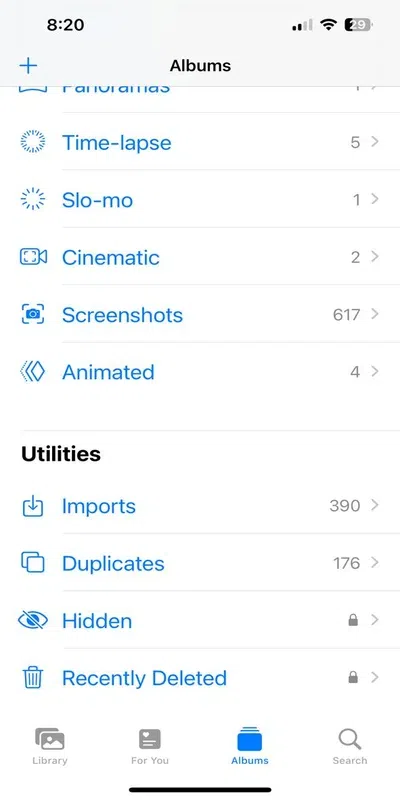
Now, locate the deleted photo(s) that you need to restore.
Click the three dots located at the bottom and click the Recover button.
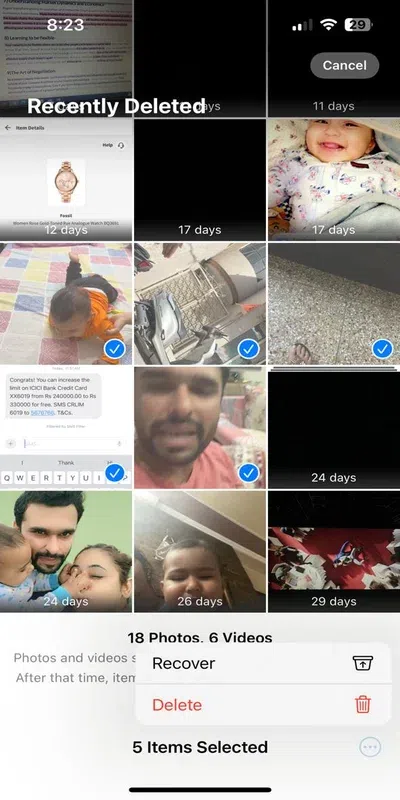
Once done, check if your recovered photo appears in the Photos app.
Method 02: Use iCloud Backups to Recover Permanently Deleted Photos
If you have a habit of creating regular backups of your photos on your iPhone, you can use it to recover permanently deleted photos from iPhone. One such backup option which many iPhone users found helpful is iCloud backups. If you have enabled iCloud backups on your iPhone, follow the below steps to recover photos using it:
- Go to iCloud's official website and log in to your account using your username and password.
- After successful login, locate and select the photos that you need to recover from the “Recently Deleted” option.
- Click the Recover button to save selected photos back to the Photos album on your iPhone.
Method 03: Recover Permanently Photos from iTunes/Finder Backup
Another backup alternative that you can try to recover permanently deleted photos on iPhones is iTunes (or Finder on macOS Catalina and later) backup. Though it is easy to recover deleted data through this method, restoring the data might delete or overwrite the existing data. Therefore, it is important to back up all your important data before restoring deleted photos using this method.
Here’s how to recover permanently deleted photos from your iPhone using iTunes/finder:
Firstly, connect your iPhone to your computer using a USB cable and then launch iTunes.
Now, select your iPhone name appearing on the device and click the “Restore Backup” option.
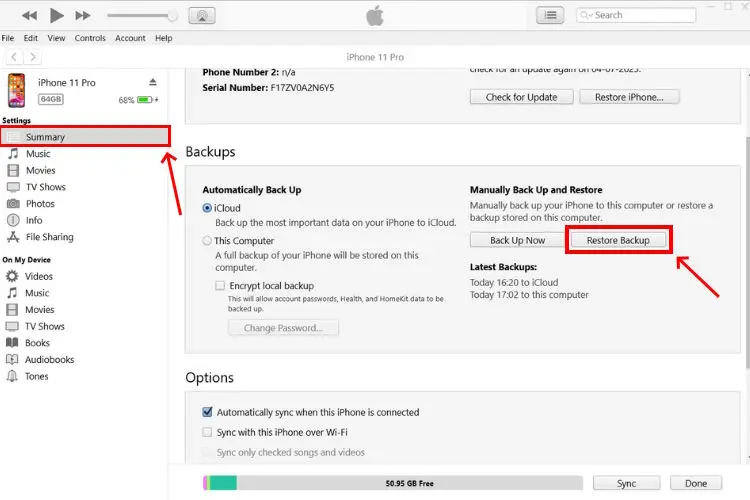
Next, select the photos that you need to recover and click the “Restore” button.
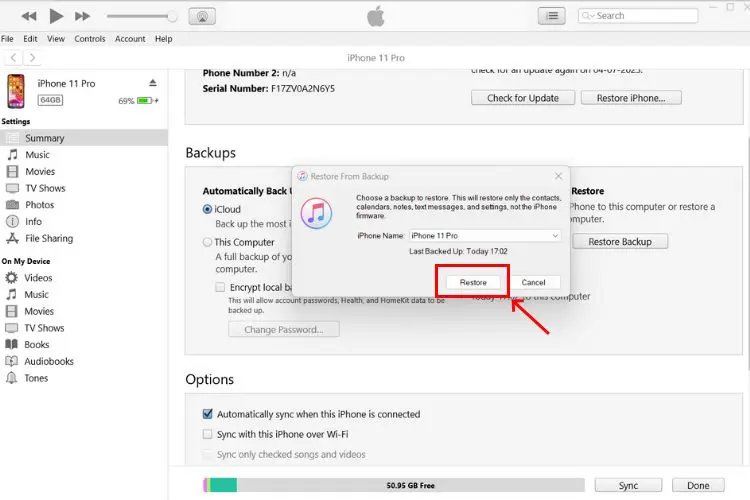
Wait till the process gets completed and also keep your iPhone connected until the process finishes.
Method 04: Recover Lost Photos Using Google Photos or Dropbox
If you have logged in to your Google Photos or Dropbox account on your iPhone, you can recover your deleted or lost photos using them. Go through the below-given steps to restore or recover permanently deleted photos from your iPhone using Dropbox:
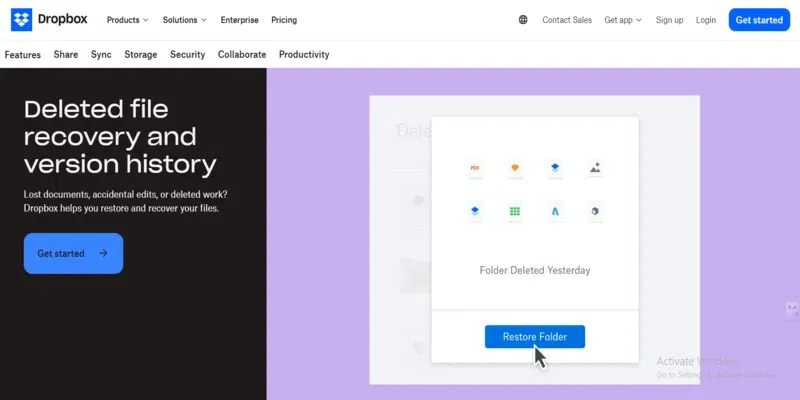
Start by logging in to your Dropbox or Google Photos account.
From the left navigation pane, locate and click on the “Deleted Files” option.
Choose the folder where your deleted photos were earlier stored; you can also select multiple folders as well.
After selecting all the photos you want to retrieve, click the Restore option.
Method 05: Use iPhone Data Recovery Software to Recover Permanently Deleted Photos
Instances may occur when you don’t have any backup of your deleted photos. In such cases, you can try using a professional iPhone data recovery to get your lost memories back. There are several recovery tools that you can try for this purpose, but the Stellar Data Recovery for iPhone is quite popular among users because of its amazing features. These features include:
The software supports the recovery of files deleted due to any reason, including accidental deletion, formatting, virus attacks, and many more.
You can easily recover lost photos, videos, texts, documents, and other types of files using this tool.
It allows you to preview recoverable data before saving them on your device.
This tool is compatible with the latest iOS® 17, 16, 15, 14, 13, 12, and below.
The software is available in multiple versions which vary in features, check their specifications and then select the one that best suits your requirements.
Here’s how to recover permanently deleted photos from your iPhone using Stellar Data Recovery for iPhone tool:
Step 1: Download and install the Stellar Data Recovery for iPhone tool on your device. Connect your iPhone to that device.
Step 2: Launch the software and from the first screen that appears, click on the type of data that you need to restore and click Next.
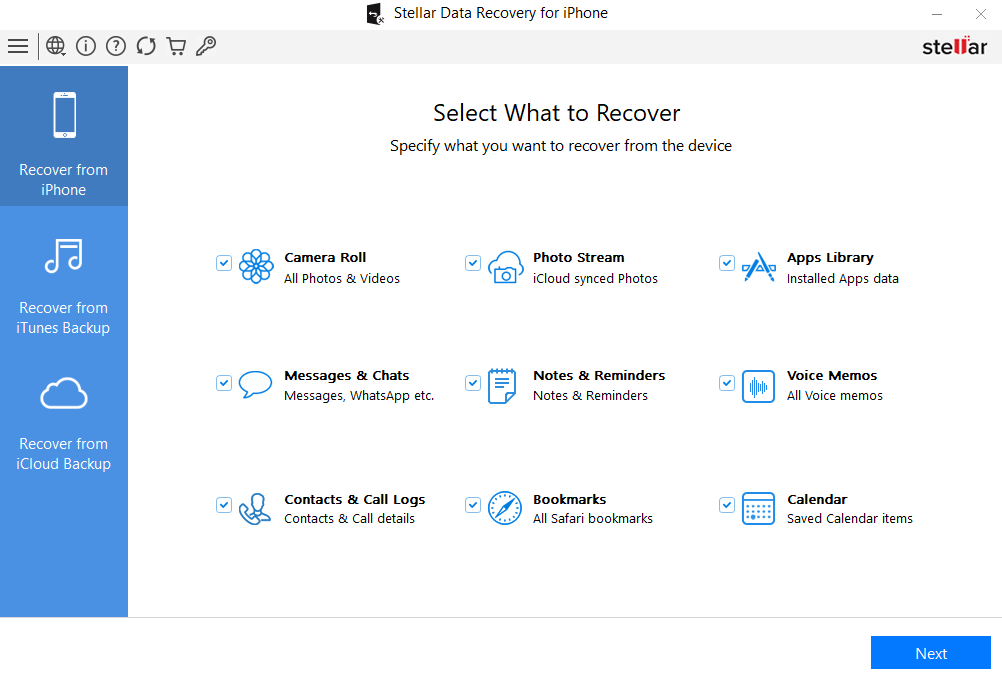
Step 3: Wait till the scanning process is completed. Once the scan is complete, preview the recoverable files and choose the files you need to restore.
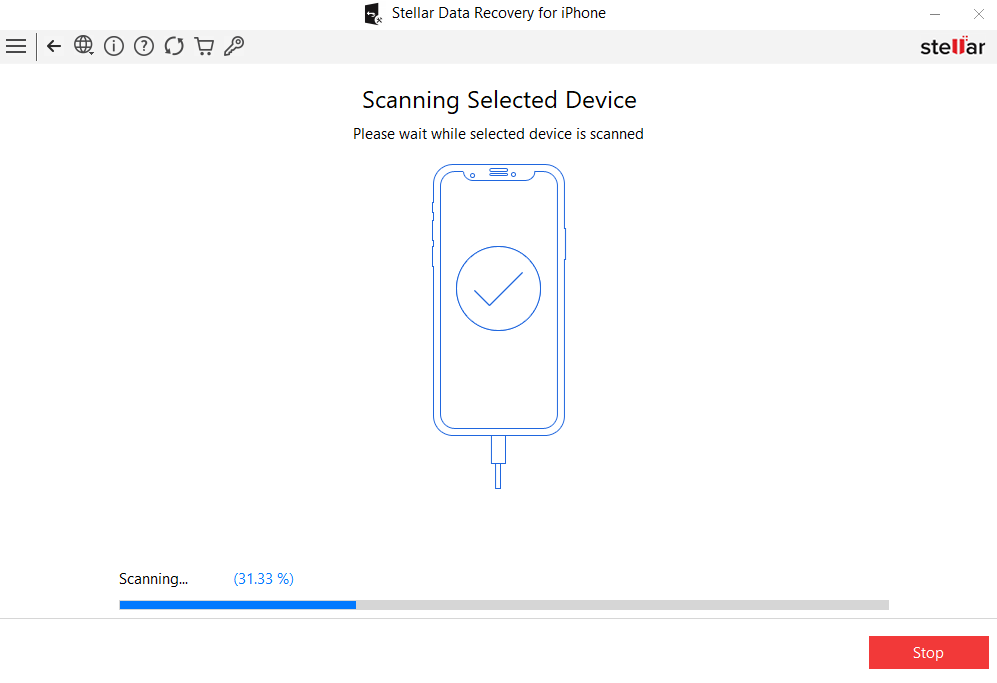
Step 4: Click the Save button to save selected files at the desired location. You can either download them to your computer or restore them directly to your iPhone.
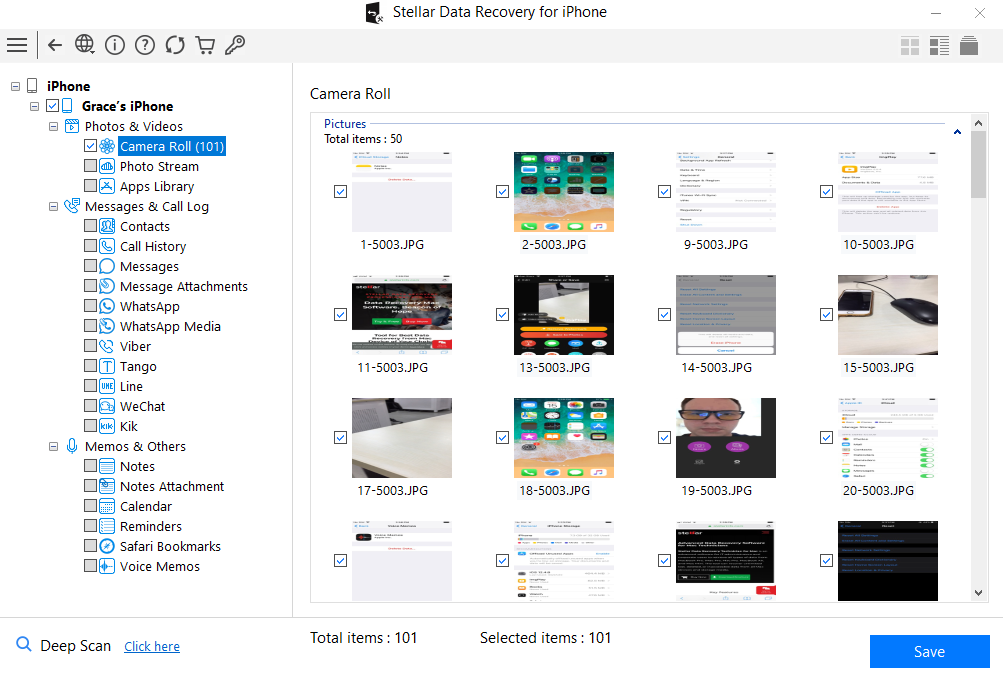
Preventive Tips to Avoid Future Photo Deletion Issues
Here are some additional preventive tips that you can consider to avoid the risk of losing photos and other data on your iPhone:
- Regular Backups: Maintain regular backups of our important files and folders on external hard drives as well as cloud backup locations. Enable cloud backup options like iCloud, iTunes, etc. on your iPhone.
- Be Cautious with Deletions: Double-check all the files you have selected for deletion before deleting them. Ensure that you aren’t deleting any important files.
- Update iOS Regularly: Keep your iPhone’s iOS updated to the latest version. Updates often include security patches and improvements that can help you to avoid such data loss issues.
- Use Reliable Antivirus Software: Install a reliable antivirus software to protect your iPhone from malware and virus attacks.
Wrapping Up
When you experience a sudden photo loss issue on your iPhone, don’t lose hope. There are several iPhone data recovery tools and techniques that you can use to recover permanently deleted photos.
From using built-in recovery options like the "Recently Deleted" folder and iCloud/iTunes backups to employing third-party data recovery software like Stellar Data Recovery for iPhone, there are several workarounds to explore.
Additionally, adopting preventive measures like regular backups, using cloud services, and installing reliable anti-virus software can significantly reduce the risk of permanent data loss in the future.
