How to Set Up a VPN Server to Access Snapchat
In today's interconnected digital landscape, safeguarding your privacy is important. When using Snapchat and other online platforms, ensuring data privacy is crucial. To maintain your privacy and securely access Snapchat, you can deploy a personal VPN server using the OpenVPN solution. This guide will walk you through the process, empowering you to enjoy Snapchat without any privacy concerns.
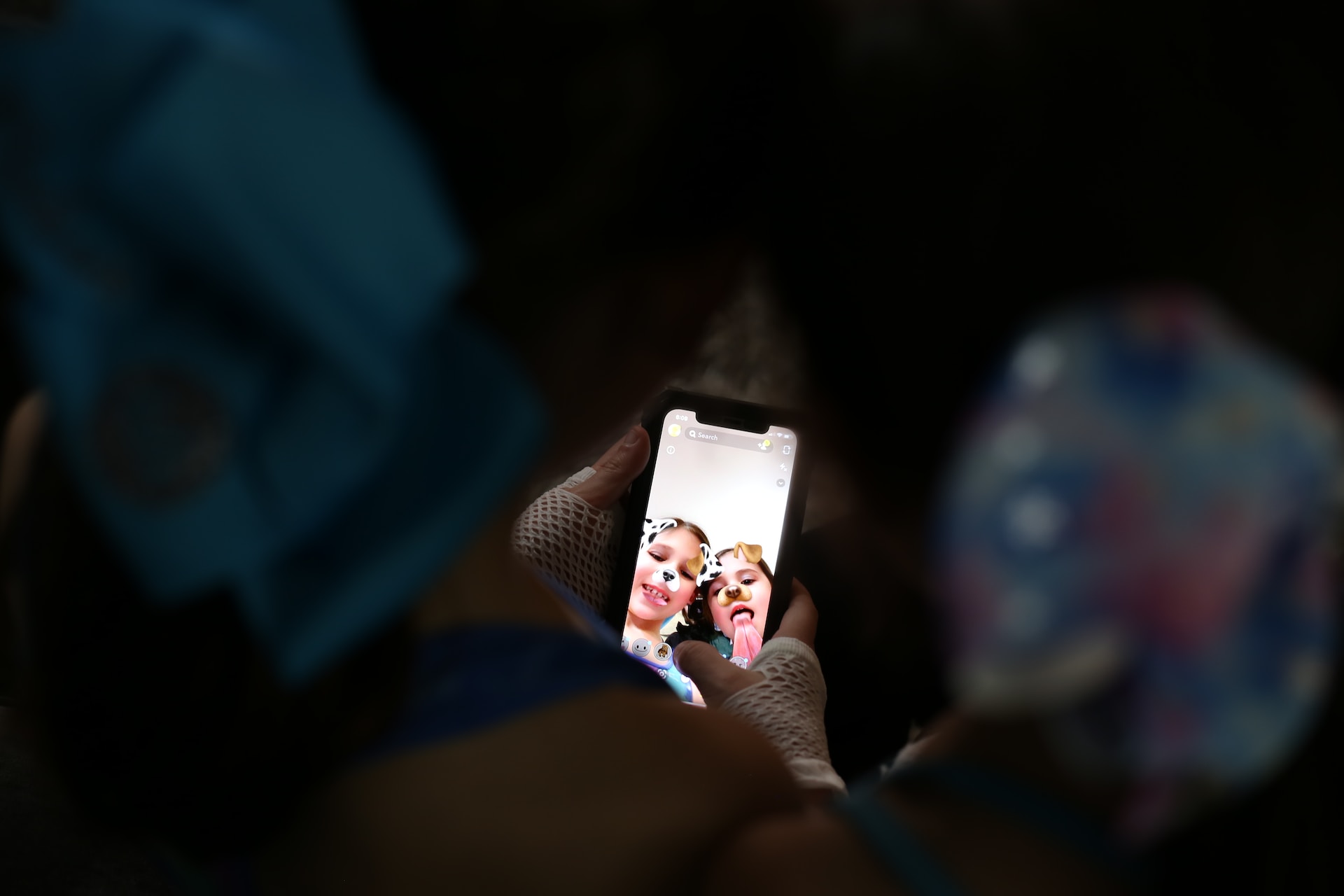
Introducing OpenVPN for Snapchat OpenVPN is a robust open-source virtual private network (VPN) application. This powerful tool enables secure connections to your server from anywhere globally, effectively using your server as a VPN gateway.
We'll leverage a preconfigured Gcore Cloud OpenVPN instance to establish an OpenVPN server. The distinct advantage of this approach lies in its efficiency: your VPN server is ready for use within minutes.
Following a few simple steps, you can create an instance, download the OpenVPN configuration, and connect to your server using the OpenVPN Connect app—no intricate command line manipulations are required.
Getting Started with OpenVPN for Snapchat
Step 1: Set Up a Virtual Machine with an OpenVPN Server. Let's start by creating a virtual machine with an OpenVPN server:
- Log in to your Gcore Cloud account on your desktop. You can easily sign up if you're not a Gcore Cloud user.
- Access the "Projects" section within the Cloud dashboard.
- Create a new project by filling in the required details.
- In your project, create a new instance by following the designated steps.
- Choose a suitable region for your instance.
- Under the "Image" section, opt for the "Openvpn Latest" image from the Marketplace.
Step 2: Download the OpenVPN Configuration. After powering on the virtual machine, wait a few minutes before proceeding. You can then download the OpenVPN configuration, which facilitates your connection to the OpenVPN server:
On your mobile device's browser, input the virtual machine's public IP address: http://<your_public_ip_address>
Once the address is entered, the OpenVPN configuration file will be downloaded to your device.
Step 3: Install the OpenVPN Connect Application. Depending on your device, install the OpenVPN Connect application:
- For Android users, visit the Google Play Store's OpenVPN Connect page and install the app.
- iOS users should navigate to the App Store's OpenVPN Connect page and install the app.
Step 4: Apply the OpenVPN Configuration Now, you need to apply the OpenVPN configuration to the OpenVPN Connect app:
- Open the OpenVPN Connect app on your device.
- Upload the downloaded .ovpn configuration file.
- Tap "CONNECT" to establish the connection.
Following these steps, you'll successfully establish a secure VPN connection and access Snapchat while ensuring your personal privacy.
Bottom Line
OpenVPN is an effective solution for securely accessing online services such as Snapchat. Utilizing a preconfigured Gcore Cloud OpenVPN instance streamlines the process, allowing you to maintain your privacy while enjoying unrestricted internet access worldwide.
Safeguard your digital interactions and embrace secure online experiences with OpenVPN.
