How to Update Google Play Store by Yourself
We all need to use technology in this world, whether we want it or not. Because now it is everywhere, and we have to complete certain tasks or fulfill certain needs with the help of technology. Google makes us able to perform any task easily, and of great help in every field of our lives.
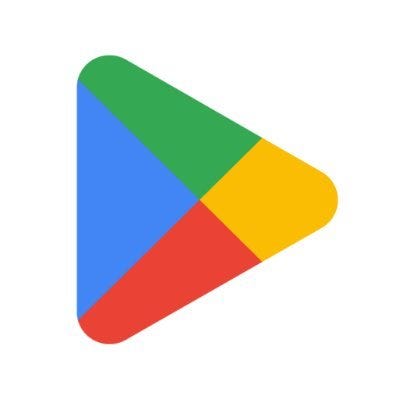
In this article we are going to discuss about how to update Google Play Store by yourself, if it is not working as it should be, and you have to fix it to make reliable and smooth use of it.
How to Update Google Play Store by Yourself
This guide will be helping you to know about how to update your Google Play Store by yourself. It will help you save your time as well as from going to some specialist and pay.
Update your Google Play Store from Settings
Your Google Play Store updates itself automatically, if it is not doing so any how and you are having any issues regarding its update, then follow the given steps to update Play Store by yourself:
- On your device, launch the Google Play Store app.
- From the top right of the screen, select Profile icon.
- Now, go to Settings.
- From there select About. The Play Store version number will be listed there.
- Finally, select Update Play Store option.
- If your Play Store is running on the updated version, you will be informed, otherwise it will start to update itself.
And that's it, you have done it.
Use APK File to Update Google Play Store
If you have tried the Settings method to update your Google Play Store, but you are facing certain issues still in updating, then follow the given instructions to update Google Play Store by yourself:
- On your Android system, open any browser, and go to APK Mirror.
- There search for Google Play Store APK.
- You will see the search results there, from these result scroll to the latest version of Play Store and choose it.
- Now, select the Download button.
- Now, click on the downloaded file to install the app and to update the Google Play Store.
And that's it, you have done it.
FAQs:
Q: Can I clear the cache data of Google Play Store?
Ans: Yes, you can clear cache data of any app from Settings. When you will head to Settings go to the Apps option and then App Management, then follow the on screen instructions to clear the cache data of any app.
Q: How can I update Google Play Store?
Ans: Google Play Store always updates itself automatically, however if you are feeling that your Google Play Store is not updating itself, then you can head to the above guide to know about how to update Google Play Store by yourself.
So, this guide was to help you know about how to update your Google Play Store by yourself, following the simple and easy methods.
For more tech updates and how to guides, stay with us.
