H.264 VS H.265: Unraveling the Codec Conundrum
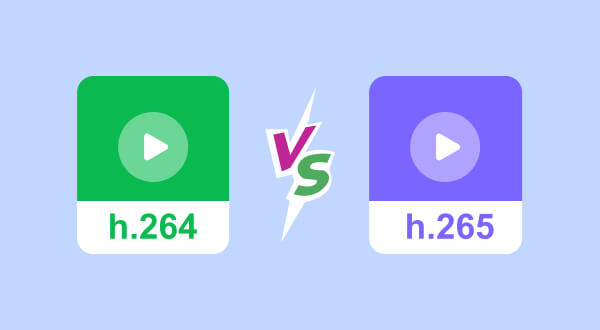
In video compression, two prominent standards have shaped the digital media landscape: H.264 and H.265. These two codecs have revolutionized how we store and transmit video content, offering impressive compression ratios without compromising quality. As technology continues to evolve, the comparison between H.264 and H.265 becomes ever more relevant for consumers and professionals in the audiovisual industry.
In this article, we delve into the intricacies of these codecs, exploring their differences and providing insights into how to effectively utilize them.
What are H.264 and H.265?
Before comparing and introducing the best H.265 and H.264 player, let's understand the basics of these codecs.
What is H.264
Also known as Advanced Video Coding (AVC), H.264 was introduced in 2003 by the ITU-T Video Coding Experts Group (VCEG) and the ISO/IEC Moving Picture Experts Group (MPEG). It quickly gained popularity due to its significant compression capabilities while maintaining acceptable video quality. H.264 has been widely adopted for streaming, video conferencing, broadcast, and more.
What is H.265
High-Efficiency Video Coding (HEVC), or H.265, arrived in 2013 as the successor to H.264. Jointly developed by VCEG and MPEG, H.265 was designed to address the growing demand for higher resolution and improved compression. This codec boasts even better compression efficiency, promising up to 50% reduction in file sizes compared to H.264, making it ideal for 4K and 8K video content.
H.264 VS H.265
Let's compare H.264 and H.265 across various aspects to discern their strengths and weaknesses.
·Compression Efficiency
H.265 takes the lead in this category. It employs more advanced algorithms to achieve better compression ratios than H.264. This is particularly advantageous for high-resolution content.
·Video Quality
Both codecs deliver impressive video quality, but H.265's superior compression efficiency means it can retain better quality at lower bitrates, making it a winner.
·Bitrate and File Size
Due to its superior compression, H.265 files are generally smaller than their H.264 counterparts at comparable quality levels. This is advantageous for streaming, storage, and transmission, as it reduces bandwidth requirements.
·Compatibility
H.264 enjoys broader device and software compatibility due to its longer presence in the market. However, H.265 support steadily increases as devices and platforms catch up with the latest codec standards.
·Hardware Requirements
H.265's more complex encoding and decoding algorithms require more powerful real-time processing hardware. While modern devices are well-equipped to handle H.265, older devices might struggle.
·Licensing
Both codecs are subject to licensing fees, but the licensing terms and costs vary. H.264's licensing structure is more established, whereas H.265's fees might influence adoption for some applications.
·Streaming and Bandwidth
H.265's efficient compression makes it a preferred choice for streaming, especially in scenarios with limited bandwidth. It allows for smoother playback and reduced buffering times.
How to Play H.264 and H.265
To enjoy content encoded in H.264 or H.265, you'll need a compatible H.264 player. One such reliable option is the AnyMP4 Blu-ray Player. Here's how to use it:
Step 1. Download and install the AnyMP4 Blu-ray Player on your computer.
Step 2. Launch the player and click on Open File to load your H.264 or H.265 video.
Step 3. The player will start playing the video automatically. You can control playback using the player's interface, adjusting settings like volume, playback speed, and subtitle options.

How to Convert Between H.264 and H.265
Converting videos between H.264 and H.265 formats can be useful in various scenarios, such as optimizing storage space or ensuring compatibility. The AnyMP4 Video Converter Ultimate offers a seamless conversion process:
Step 1. Download and install the AnyMP4 Video Converter Ultimate on your computer.
Step 2. Launch the software and click on Add File to import your source video.
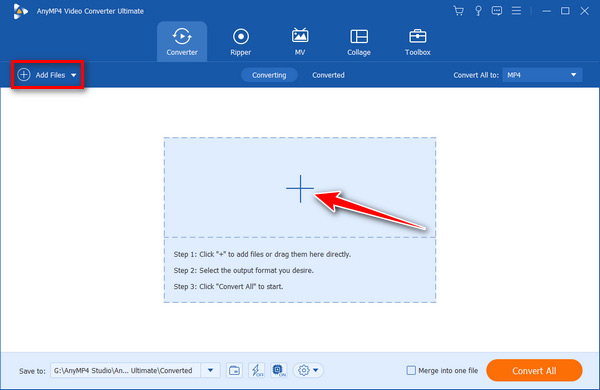
Step 3. Choose the output format from the format drop-down menu next to Convert All to. Select either H.264 or H.265, depending on your needs.
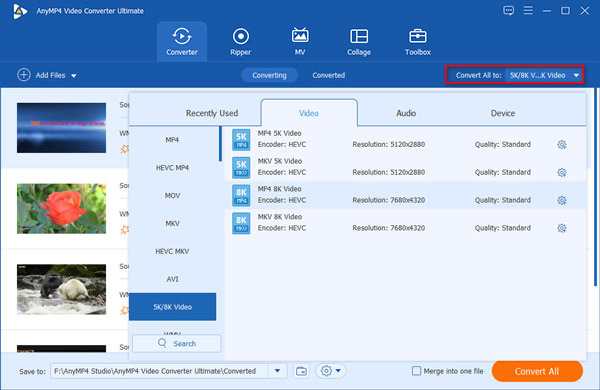
Step 4. Hoving your mouse over Custom Profile to adjust the output settings if necessary.
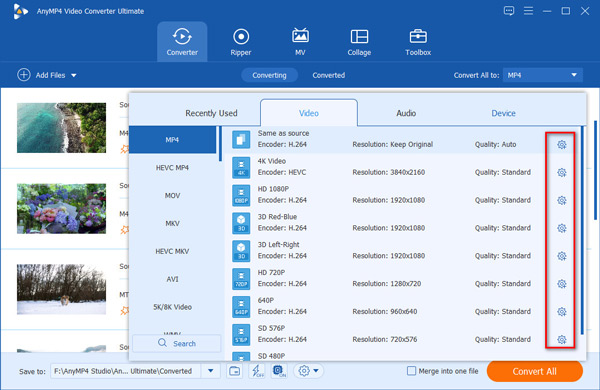
Here you can adjust parameters like resolution, bitrate, and more.
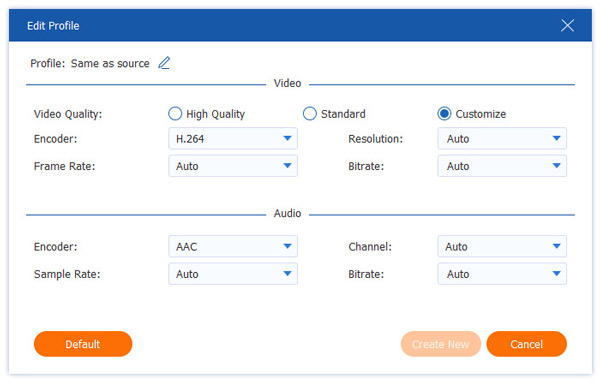
Step 5. Drop down the list next to Save to to select the converted video's destination folder. Then click on Convert to initiate the conversion process. The software will handle the rest, producing a video in the desired format.
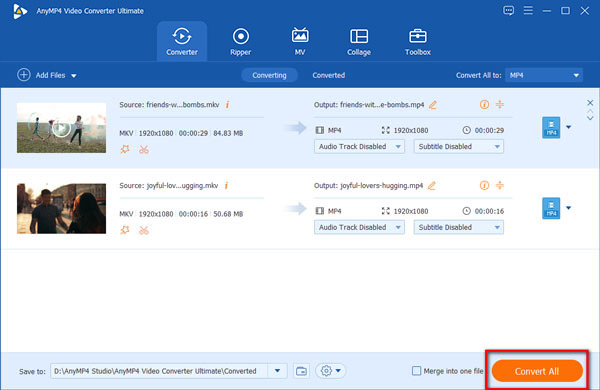
Conclusion
In video compression, H.264 and H.265 are cornerstones, each with advantages and applications. H.264 continues to maintain its relevance with widespread compatibility and established infrastructure. On the other hand, H.265's superior compression efficiency and higher video quality make it a game-changer for high-resolution content and bandwidth-conscious scenarios. The choice between these codecs ultimately depends on the target audience, available hardware, and desired quality. The competition between these codecs will fuel further innovations as technology advances, leading to more efficient and powerful video compression standards.
