How to Use Third Party Apps on WebOS TVs
Like smart phone and smart watches, new technology has also introduced smart TVs with OS and Android systems. Android system is easy to use in TVs as with this system you can download any apps and use them. But, what about using third party apps on WebOS TVs?
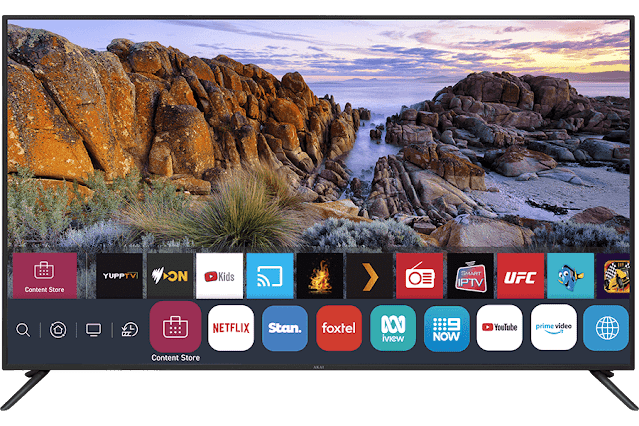
In this article we will discuss about how to use third party app on WebOS TVs in simple and easy ways. Because in the world of smart technology people now don't go with simple TVs, they choose to have WebOS TVs from different companies.
How to Use Third Party Apps on WebOS TVs
It seems to be very smart to use smart TV. And if you want to know that how to download and use third party apps on your WebOS smart TV then you are on the right place now.
From Official App Store of WebOS
Like Android phones and iPhones, WebOS TVs have their own official App Store from where the users can download any app, to download and use any third party app on WebOS follow the method described below:
- Turn On your WebOS based TV and go to the Home Screen.
- From the Home Screen scroll to search the Apps Carousel.
- Now, click on the Apps.
- When your TV screen opens the App Store, search the app you want to download in the Search Bar.
- To open the App Page, click on the app.
- Now, click the Install button.
- Wait for some time.
- When the App gets installed, to open the app click on the Launch button.
That's it, you have done.
Mirroring Smartphone Screen
You can mirror your smartphone screen on your smart TV to use third party apps on WebOS TVs. Here is how to do so:
- Connect your smartphone and WebOS TV to the same Wi-fi connection for internet access.
- On your smartphone, start Screencast.
- From the menu select your WebOS TV.
- Now, your smartphone screen will be mirrored on your smart TV.
Now, as your smartphone screen is mirroring on your WebOS TV you can use any third party app on your TV from that you have on your smartphone.
FAQs:
Q: How can I download third party apps on WebOS TV?
Ans: Follow the above guide to download and use third party apps on your WebOS TVs.
Q: Can I start screen mirroring of smartphone on WebOS TV?
Ans: Yes, we have shared the method to start screen mirroring of your smartphone on your WebOS TV.
So, this was a simple and easy guide for the WebOS TV lovers who want to use third party apps on their smart TVs and searching for how to use third party apps on WebOS TVs.
For more tech updates and how to guides, stay with us.
