How to Turn Location Tracking Off on your iPhone and Android?
When you are using technology and having a smartphone either Android or iPhone, if you have turned on your Location Tracking, then it is for sure that they are tracking your location and using your data send you personalized add and offer personalized app and services according to your location.
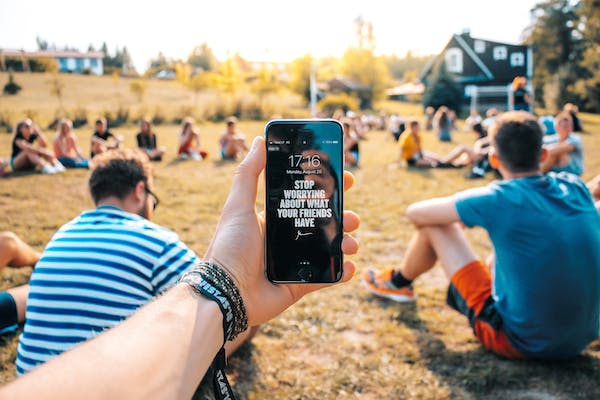
Some people may find this feature to be a risk for their privacy, both Android and iOS offers you to turn this feature off on your device according to your own will. In this article we will help you and guide you that how to turn Location Tracking off on your iPhone and Android phones.
How to Turn Location Tracking Off on your iPhone and Android Phones
Here are the simple and easy methods described for you to turn off Location Tracking on your iPhone and Android phones.
Turn Location Tracking Off on your Android Devices
As Google tracks you with Location Tracking feature and keeps the data where you have been and which places you visit the most to send you personalized recommendations and ads, if you are uncomfortable with this feature then follow the given steps to turn this off:
- Launch the Settings app on your Android smartphone.
- Now, scroll down to the Location section.
- Click the Google Location History and select Google Account of yours.
- From this page, turn the toggle Off for Location History.
Turn Off Location for some Specific App on Android
- On your Android phone go to Settings and then to Apps.
- Now, search the app for which you want to turn off the Location and select it.
- Next, under the Permissions tab, turn Off the toggle for Location.
Turn Location Tracking Off on your (Apple) iPhone, iPad
If you want to turn Off Location Tracking on your Apple devices as iPhone or iPad, follow the given method:
- Open Settings on your iOS device, and go to Privacy.
- Next, go to Location Services.
- Under Location Services, tap the System Services option at the bottom.
- Next, tap on the Significant Locations option.
- Finally, turn the toggle Off, and that's it.
Turn Off Location for some Specific App on Apple Devices
Follow the given steps:
- Open Settings on your iPhone or iPad.
- Go to Privacy and then to Location Services.
- Here, you will see the list of apps which can access your location, if you have enabled Location Services.
From there click on the app for which you want to turn off the location, and select the "Never" option from the given options to turn off the Location for that specific app.
( You may turn your Location Tracking Off using the given simple methods easily if you have privacy concerns, but keep it in mind that turning this feature off may also prove to be a risk if you ever lose your device or your device gets stolen, as Google's Find my Device and Apple's Find my iPhone will not work if you turn off the Location Tracking feature)
FAQs:
Q: Can I share my Location between iPhone and Android?
Ans: Yes, you may share your location between iPhone and Android device by using "Share your Location" feature from Google Maps.
Q: Can my iPhone be tracked?
Ans: Not even iPhone, Android phones and devices can also be tracked.
So, this was an easy and informative guide for you if you wanted to to know how to turn Off the Location Tracking feature on your iPhone, iPad and Android devices.
For more tech updates and how to guides, stay with us.
