How to Stop if Chrome Automatically Open Apps on Android Devices
Technology sometimes proves to be more smart than you think about it. As sometimes when you open any link on Google Chrome, it automatically redirects to play or open an installed app in your device. Some people get irritated from this automatic apps opening suggestions.
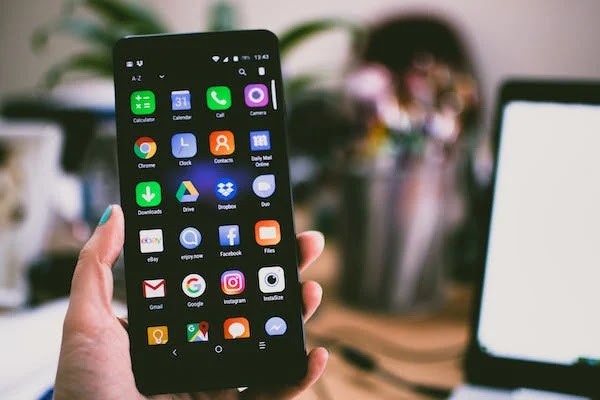
If you are irritated from this thing, here we are to help you with our guide in this article about how to stop it if Chrome automatically open Apps on your Android devices.
How to Stop if Chrome Automatically Open Apps on Android Devices
Here we have discussed different ways to stop Chrome to automatically open apps on Android devices, that you may follow to make your life irritation free.
Disable the Apps to Open their Links in other Apps
Android has Instant Apps options, that lets the apps to be used without installation. And if you tap on any link on Chrome, it will open any instant app or any dedicated app that you have already installed on your device.
Here are the steps given to disable it:
- Open Settings on your Android device and go to Apps option.
- There select Default Apps option. (on some mobiles you may find it under App Management)
- From the Default Apps Settings, disable the toggle next to Open Links in Apps.
That's it, this will stop the Google Chrome from opening apps from that said links.
Disable the Instant Apps from Google Settings
You may disable the instant apps from Google Settings, here is how to do:
- Open Settings app on your mobile phone, select Google from the given list.
- Now, scroll down and go to Settings for Google Apps option.
- There, under the Google Play Instant, disable the toggle for Upgrade Web Links.
Change Individual App Settings
You may change the individual app settings to stop them to open automatically on Google Chrome by not allowing it to open supported links.
Here is the way described to do so:
- Open Settings on your phone, go to App.
- Under Apps option search the Default Apps option.
- From Default Apps Setting, click the Opening Links option.
- Then select the App of which you want to change the setting.
- Next, disable the toggle next to Open Supported Links.
- Finally, restart the phone for application of the changes.
Reset the App Preferences on your Android Phone
You may also change and reset the App Preferences on your Android mobile phones, here is how to do it:
- Open Settings on your Android phone.
- Next, go to Apps option.
- There, tap on the three dots menu icon.
- Finally, select the option Reset App Preferences.
FAQs:
Q: Why do Chrome automatically open apps?
Ans: If Google Chrome finds supported links for any app, it will open that website in the App.
So, this was an easy guide for you about the question that you have in your mind that how to stop if Chrome automatically open apps on Android devices of yours.
For more tech updates and how to guides, stay with us.
