How to Log Out WhatsApp Companion Mode from Primary or Secondary Phone
WhatsApp has always offered to help its technology lover users while using different features of it. WhatsApp Companion Mode is very useful for you but some people may find it to be a risk of their privacy and want to step back after setting this mode up on their phones.
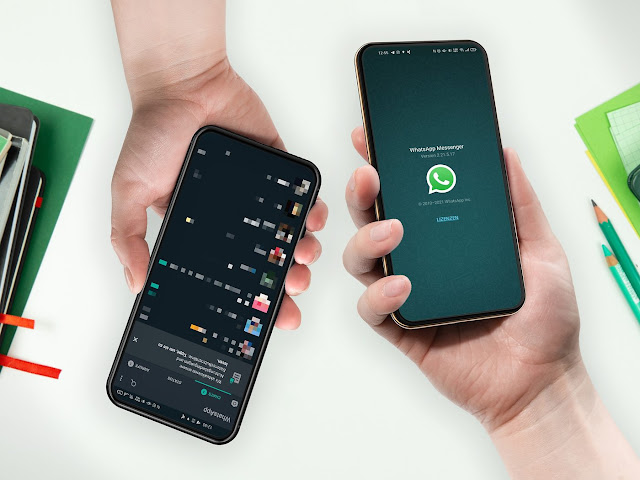
In this article we will discuss that how you may log out WhatsApp Companion Mode from your Primary and Secondary phone after setting it up on both of your phones.
How to Log Out WhatsApp Companion Mode from Primary or Secondary Phone
We are going to discuss as an easy way to log out as we had guided you to set up and use WhatsApp Companion Mode. WhatsApp has facilitated you to easily log out the WhatsApp Companion Mode from both of your devices if you no longer want to use one account on two phones.
Log Out WhatsApp Companion Mode from Primary Device/Phone
Follow the steps given below to log out WhatsApp Companion Mode from your primary device/phone:
- Launch WhatsApp on your first/primary phone.
- From the three dots menu on your screen, go to Linked devices option.
- On the next page, choose the devices you want no more to be connected.
- Now, tap on Logout to confirm.
Log Out WhatsApp Companion Mode from Companion/Secondary Device/Phone
If you want to Logout from WhatsApp Companion Mode from your companion or secondary phone/device you will have to follow these steps:
- Launch WhatsApp on your secondary phone.
- Go to Settings option from the three dots menu in the top right corner of your screen.
- Now, tap on the Account option.
- Now, to disconnect WhatsApp from the secondary phone click the option Logout.
So, this article was to teach you how to logout WhatsApp Companion Mode from your primary or secondary phone/device.
For more tech updates and how to guides, stay with us.
