How to Delete your Search History in Google Photos
Technology is working very smart in this era. We can import and export photos on Google Photos. We may also search for any photo on Google Photos, but when we search for any photo it gets to be saved in Google Photos.
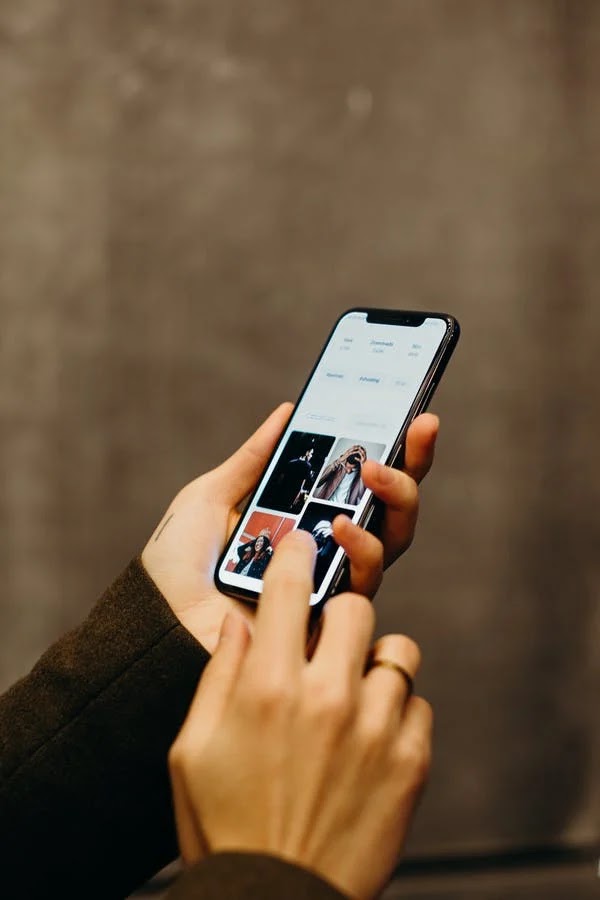
In this article we will discuss how can you remove or permanently delete your search history from Google Photos. Here is how to do.
How to Delete your Search History in Google Photos
In this how to article you will find the easy ways to delete search history from Google Photos.
Remove all Google Activity
You may delete all your Google Activity to remove your search history. But do notice that this method will remove all your data from other apps also as from Google Maps, YouTube and other Google Products. Follow these steps:
- On browser go to Google My Activity Page.
- Next to Search your Activity tap on three-dots icon.
- From the pop-up menu click Delete Activity By.
- Now either select Time Range from which you want to delete search history or tap on All Time.
- Tap on Delete to confirm.
Remove your Individual Google Activity
If you want to remove search history just from your Google Photos and not all your Google Activity follow this method:
- On browser go to Google My Activity page.
- Enter the specific keywords and find your activity from Search Your Activity.
- You will have all the relevant activities, now tap on three-dots icon or Cross icon next to the individual activity.
- Click the Delete button for confirmation.
Remove Cache Data
Follow these steps to clear cache data to remove local search history of Google Photos:
- Open Settings app on your smartphone.
- Go to Apps>Manage Apps or All Apps.
- From the list of installed apps to open the App Info go to Google Photos.
- Then, click on Storage & Cache or Clear Data.
- Finally, tap on Clear Cache to remove the cached memory.
So, this is how you can remove your search history from Google Photos in easy and simple ways.
For more tech updates and how to guides, stay with us.
