How to Send Emergency Alerts with Location
In one's life often happens emergencies, in that times we can call only the persons who care for us. Unlike the times before this time, where we can enjoy different facilities and enjoyments, we can use technology in our difficult times as well. As technology has the power to help someone who is in danger, in different ways as sending emergency alerts.
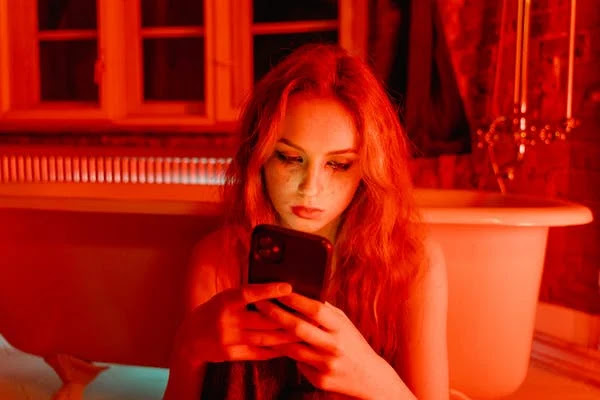
With new technology there are new ways that you can use to send emergency alerts. And the obvious question is that how would the person get to know "where your are?" when you send him emergency alert. There is no need to be worried about it because you can send these alerts with your location using different apps.
How to Send Emergency Alerts with Location
Use My SOS Family Emergency App
- From the Play Store install the app My SOS Family Emergency, in your phone.
- After installation, to register open the app and register with your email address and mobile number.
- Add the SOS emergency contacts manually or from your contact list, check the boxes listed as Send SOS alert to this contact and Send email check-in notification.
- When the system seeks permission, enable location permission.
- When you have done, you will have an option to test alerts, you must go with it and test the alerts for your safety in time of need.
Use Safety Help SOS App
- Simply download the app Safety Help SOS on your mobile phone and allow location permission.
- Now open the app and from your phonebook add the contact you want to inform in time of emergency.
- To send an alert press and hold the SOS button.
Use SOS Alert Emergency & Safety App
- Open Google Play Store on your smart phone and download the app SOS Alert Emergency & Safety App.
- Click on the menu button at the bottom and add the recipient's contact details.
- To send the alert message tap on the SOS button.
So, these are the simple and easy to use apps we have discussed, that you can use in your difficult time for your safety and can send emergency alerts with your location to anyone.
For more tech updates and how to guides, stay with us.
