Why You Should Be Adding Author Boxes on Your Blog
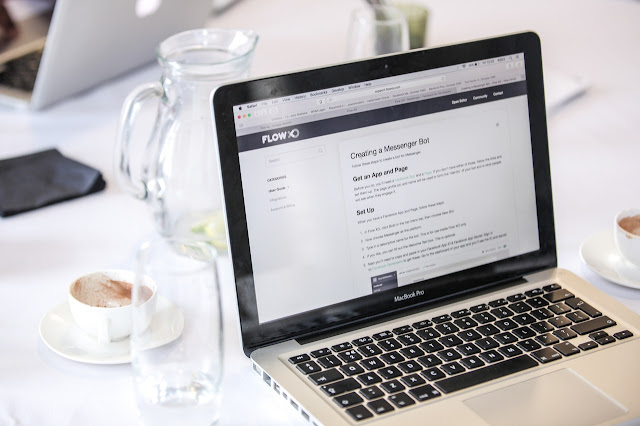 |
| Photo by John Jackson from Pexels |
The author box is a section at the end of a post or article in which information about the author of the content is displayed.
In order for an article to look complete, it is very important to show information about the author who created the post. By using an author box, you will not only create authenticity, but readers will also be able to create a closer connection with the author himself because, with this section, it is possible to display a lot of information about the author, from the name to direct links to his social profiles.
The benefits of author boxes are many, and these include:
- Giving authenticity to the blog,
- Getting an audience to know the author of the articles,
- Increasing the credibility of the blog,
- Allowing the audience to view and filter blog posts by author,
- Promoting the authors of the posts.
The author box is something that literally everyone can afford because it is possible to create them manually using code, but the best solution lies in using the Simple Author Box plugin, which we will describe in more detail and explain why it is the best choice when creating an author box.
Simple Author Box
To use this plugin, you need to have a WordPress site. This plugin can be used by anyone because it is not necessary to write code to use it.
Simple Author Box offers a free version of the plugin, but there is also a pro version that is rich in fantastic and more advanced functionalities.
When we talk about some features of this plugin, both free and paid, it includes the following:
The author box - We have already mentioned displaying more detailed information about the author and the ability to add icons for social profiles. The author box does not always have to stand at the end of the content; it can be placed in other areas depending on your wishes. Also, this plugin is ideal for displaying author boxes for guest authors, and you can show the most popular authors who have contributed to the success of your blog.
Appearance control - Once you have decided that you want to display the author box on your blog for all its benefits and have activated this plugin, Simple Author Box allows you to customize the look of the author box itself absolutely to your liking. You can create your own design or use any of the templates available within this plugin.
Color controls - Building on the previous part, when using this plugin, everything related to the visual display of your box is defined by you.
Typography control - There are a lot of fonts available today, and the choice of the font itself plays a very big role. That is why another advantage of this plugin is the ability to choose the font you want and which you like the most to be displayed on your blog.
Multiple authors - If a project is bigger, it requires, of course, more people to participate in it. With this feature, you can very easily give credit to anyone who has contributed to the creation of some content.
Post type support - You may not want the author box to be displayed somewhere, or there is no need for it. With this feature, you can very easily specify when and on what type of post you want to display the author box.
Support for every social network - This plugin supports adding over 45 social icons to your author box;
Perhaps the most important thing when using any plugin is support. Simple Author Box provides maximum support to its users, and you can expect a very quick solution to any problem if you encounter it.
How to use this plugin?
In order to use this plugin and install it, registration at the Simple Author Box dashboard is required, which you can do by visiting https://dashboard.wpauthorbox.com and entering the email address used for purchasing this plugin. After that, the user needs to set up a password for the account and then login into the dashboard.
The next step is the actual installation of the plugin. As for the installation itself, the following steps are required:
Download the Simple Author Box plugin by clicking "Download Plugin" on the left-hand side menu. Then install and activate it as follows: while in WP Admin, go to Plugins and choose Add New, and then click on "Upload Plugin" in order to use the plugin you have downloaded in the previous step. Once the plugin is uploaded, open WP Admin, go to Appearance, and click on Simple Author Box in order to activate it. For the activation, a license key is required, which you should have purchased earlier. The license key should be in the following format: 12345678-12345678-12345678.
Once the plugin is installed and activated, you are ready to create your author box simply by clicking on the plugin name in the dashboard. It will redirect you to the plugin settings page, where you will see a preview of your author box and how it will look on the website. All the settings are default ones, and you may proceed with them, but it is always better to customize your author box. For now, it is important that you are able to review and edit your information and display your name in the Biographical Info part. The next section is Profile Image, where you can upload an image you want to display in the author box. After that, Social Media Links is the section where you are able to add links to various social media platforms.
The next important topic regarding the Simple Author Box plugin and author boxes, in general, is the customization of an author box. The first thing to do is go to Appearance/Colors tab while on the plugin page.
This tab provides you with following abilities:
Adjust margins and padding to an author box with various options (changing only the top margin, changing only the bottom margin, changing the top and bottom padding at the same time, and changing the left and right padding at the same time);
Adjusting the width of the author box borders;
Changing the author avatar/picture style (square, circle, ellipse, fancy, shear, speed);
Enable/disable author avatar/image on hover;
Turn on/off the setting that shows author's website;
Changing the style of the social icons (black & white symbols or colorized which adds a background image to each social icon);
Changing border style (none, dotted, dashed, solid, double, groove, ridge, inset, outset) and color (selecting a color from the color picker or writing manually a hexadecimal code of the color you want the borders to be);
Showing/hiding the border on each of the sides;
Showing/hiding the brackets of the author's job title written next to the author's name;
Adding a background image as a background to your author box (for this option, live preview is not available, so saving the changes is required in order to see the result);
Suppose all of these are just not enough for your customization, no worries. You are able to modify even more by simply writing CSS code.
If you encounter any difficulties during any process related to this plugin, we have already mentioned that its support is always active.
Conclusion
As already explained, using an author box brings numerous benefits to your blog since it can help you connect with readers, strengthen authority, attract new authors to your site, and much more. Even if some themes already have the option of displaying the author box, it is highly recommended to use this plugin because of everything mentioned in this text and especially because of the wide range of customization options that Simple Author Box offers.
Today, the competition in all fields is great, and what mostly makes a difference are the little things. Allow yourself to stand out from the crowd and take advantage of all the opportunities available to you.
