How to Remove Recommended Files from Windows 11 Start Menu
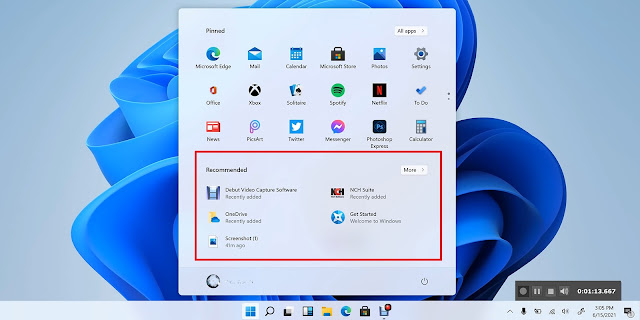
Microsoft recently introduced Windows 11 with a lot of new and unique features and most of them are similar to those already available in macOS. There's a new Windows Start Menu which is redesigned and re-imagined to look more elegant and trendy, and the centered look of the start menu brings whole new design standards to Windows operating system. However, there a few features like Recommended files section where you can see recently opened files straight from your start menu options, and for many users, it's annoying.
The best thing is, you can customize this start menu more than the previous versions. Yes, you can easily remove recommended files from the Start Menu and here we are showing you how to remove Recommended files from the Start menu on Windows 11. Just read the step-by-step guide carefully.
How to Remove Recommended files from Windows 11 Start Menu
If you want to stop recently opened files from appearing in start menu under the Recommended section, you can simply follow the guide below:
- Open the Windows 11 Start menu and click on the Settings.
- Click on the Personalization option from the left sidebar.
- From the Personalization option, scroll down and click on the Start.
- Now toggle off for “Show recently opened items in Safari, Jump Lists, and File Explorer.”
When you are doing this, at step 4, you will also see “Show recently added apps” you can toggle that off too to hide recently added apps from the Start menu and get your privacy back.
That's not a foolproof tech guide but for many Windows 11 users, it is a time-saving and satisfying way to hide what they have been doing on their computers.
So, there will be no recommendations on the Microsoft Windows 11 start menu for you or anyone who may have access to your personal computer.
Stay with us to get more tech-related updates.
