How to Blur Background in Google Meet
Google Meet for privacy-focused virtual meetings is the new and revolutionary product by Google for enabling everyone to start a video conference or a video meeting for free with high-quality video calls. As they are improving it day by day by introducing new features such as blur background and slightly blur background option. Just like Zoom app blur background option is now available for Google Meet video calls and everybody can use it for free. Here we will let you know how to blur background in google meet app on mobile and PC as well. This is easy and takes less than five seconds.
 |
| Photo by Yan Krukov from Pexels |
As people in these hard times are turning to smartphones more than the computers and other gadgets, Google Meet is the best option for holding a business, fun or a family meeting that is secured and comes with a really awesome service. So, if your bedroom is a mess, you don't want to show your home to other participants, you are shy to show your background in group video calls, here's how to make use of blur background feater of Google Meet for Android, iOS, Windows PCs and MACs:
How to Blur Background Before Starting a Google Meet Video Call?
If you are fascinated by Google products, you should understand that Google Meet is a new one and capable of doing almost everything that other virtual meeting apps can do. So, here's how you can blur background before starting a video call on Google Meet:
- Go to Google Meet and select your meeting.
- See at the bottom right corner the Self View option and click the Change Background option.
- Click on Blur Your Background to completely blur it or click on the Slightly blur option to blur your background slightly.
- Click on the Join Now option to join a new Google Meet meeting.
That's all, your background will be blurred during the Google Meet video calls and you will look professional in it. It will send positive vibes to your viewers and you will see that they will be happy to talk to you with a more focused meeting.
How to Enable Blur Background During a Google Meet Video Call?
There's not a lot of change for changing your background to a blurred one when during a call or before starting a video call. Google made it possible to do it quickly and blur background in Google meet on mobile and laptop easily without any extra steps. Here's how:
- When you are on a Google Meet meeting, Go to more at the bottom of your screen.
- A pop-under window will open, click on the Change background option.
- From side panel options, select Blur your background or Slightly blur your background option.
That's it, your background will be blurred during your Google meet meeting and it will surely have you covered.
How to Enable Blur Background in Google Meet on PC:
After joining or creating a Google Meet meeting, you can follow below simple steps:
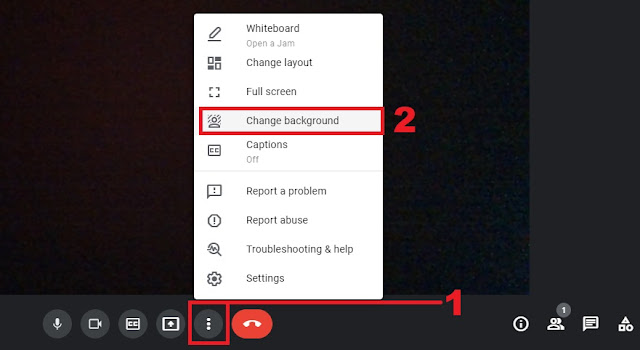 |
| Click on the 3-dots menu option and choose Change Background |
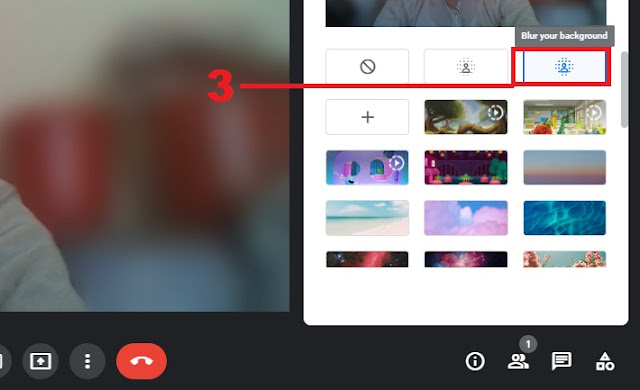 |
| Click on Blur your background option and see the blur live |
That's all on how you blur your background in Google meet on computer, mac or any laptop you are using with an internet browser like Chrome, Safari, or Firefox.
In an alternate option, by going to Self-View go to the Change Background option and choose an image. You can also use a blurred image that you can download from free stock images websites and use it as your Google meet background that will also help you to make your background blur without using Google's blur background option for Google meet.
If you love reading technology how-tos, stay with us.
