Want to Switch to New Android without Losing Data? Don’t Miss These Tips
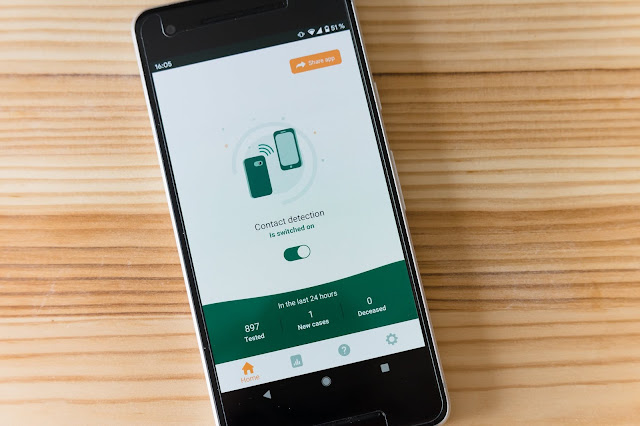
Planning to purchase a new Android phone? Or have you already got a new phone? Anyway, you can buy a new smartphone whenever you want, but please pay attention to your data on the old phone. Nobody likes losing data after changing to a new phone, so it is vital to switch to a new Android device without losing data.
Fortunately, you will know what to do when you switch to a new mobile device in this post. Then you can transfer the data you want without effort, and swiftly use your new Android device without file loss.
Firstly, back up your old phone
Before switching to your new Android device, please make sure what files you want to keep, and what you want to discard. For instance, you can delete unwanted photos, songs, and other files in advance. This step will speed up the switching process.
Next, to ensure data security, you can back up your old Android phone. Although an accident occurs during the file transfer, you won’t lose data.
To back up different kinds of data on your old phone, you can use your Google account. If you don’t want to use backup apps, you can add your Google account to your phone.
- Open Settings, and tap the “Accounts and backup” and “Backup and restore” options.
- Turn on the “Back up my data” icon, and hit the “Backup account” to type your account. Then it will upload your files to Google storage space.
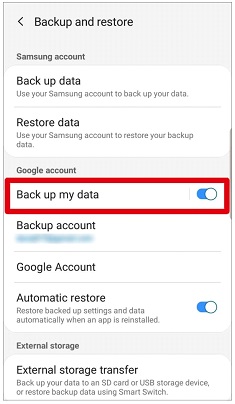
Besides, you can download Google Drive on your old device, and manually select and upload the desired files to the cloud space. Certainly, you can also choose OneDrive, Dropbox, G Cloud Backup, and other cloud backup servers similar to Google Drive. By the way, you can back up your data to the computer via drag and drop.
Now, transfer data to the new Android phone
After finishing the backup, you can smoothly send data to the new Android handset. The following are 2 effective data migration methods, helping you switch to the new Android phone without losing data. Let’s check it out.
Way 1: Use Coolmuster Mobile Transfer
Want to transfer all files to the new Android phone without losing data in 1 click? Please don’t miss this efficient tool – Coolmuster Mobile Transfer. It is good at copying files at a time, including contacts, photos, apps, videos, text messages, and more. Furthermore, it allows you to select data types before the transfer. And its read-only mode can protect your files from leakage.
Amazingly, it is a cross-platform for Android and iOS. Whether your old phone is Android or iOS, you can breezily transfer data to your new Android handset. Undoubtedly, most Android and iOS devices are compatible with this software, like Samsung Galaxy S21/S20/Note 20, Google Pixel 5/4/3, OnePlus 9/8/7, Huawei, Xiaomi, OPPO, etc.
- Install it on your computer, and connect your smartphones to the computer via USB cables.
- After it quickly recognizes your devices, you can tick off the data types on the interface.
- Once done, please tap the “Start Copy” button to transfer files to your new cellphone.
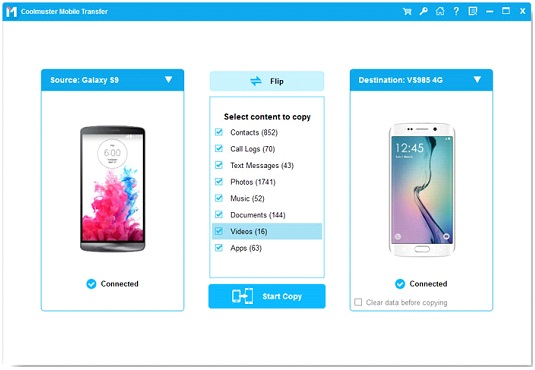
Way 2: Use Google synchronization feature
With the Google backup and restore feature, you can handily sync the backup files to the new device. As you see, you can sync notes, calendars, bookmarks, call history, and so on with your Google account. In this way, you can directly restore the backup files from your Google account to your new device.
Additionally, you can install Google Drive and Google Photos on the new Android device to selectively download the data you need.
- Go to Settings, and navigate to the “Backup and restore” option. Then enter your Google account used to back up your files.
- Click the account and the “More” icon. Then tap the “Sync now” option. It will begin to sync the data to the new Android device.
- Finally, check the files if they are on the new smartphone.
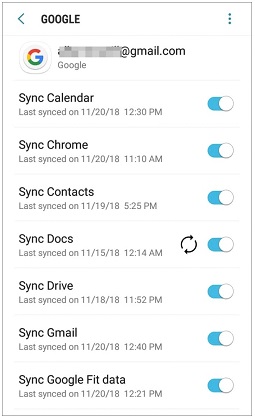
Final words
The tips mentioned above will give you powerful support. Now you can easily switch to your new Android phone without losing data. In a nutshell, with them, you will know what a reliable and relaxing mobile phone replacement is. If needed, please bookmark this post, and you can browse it at any time. Thanks for reading.
