How to Scan a QR Code
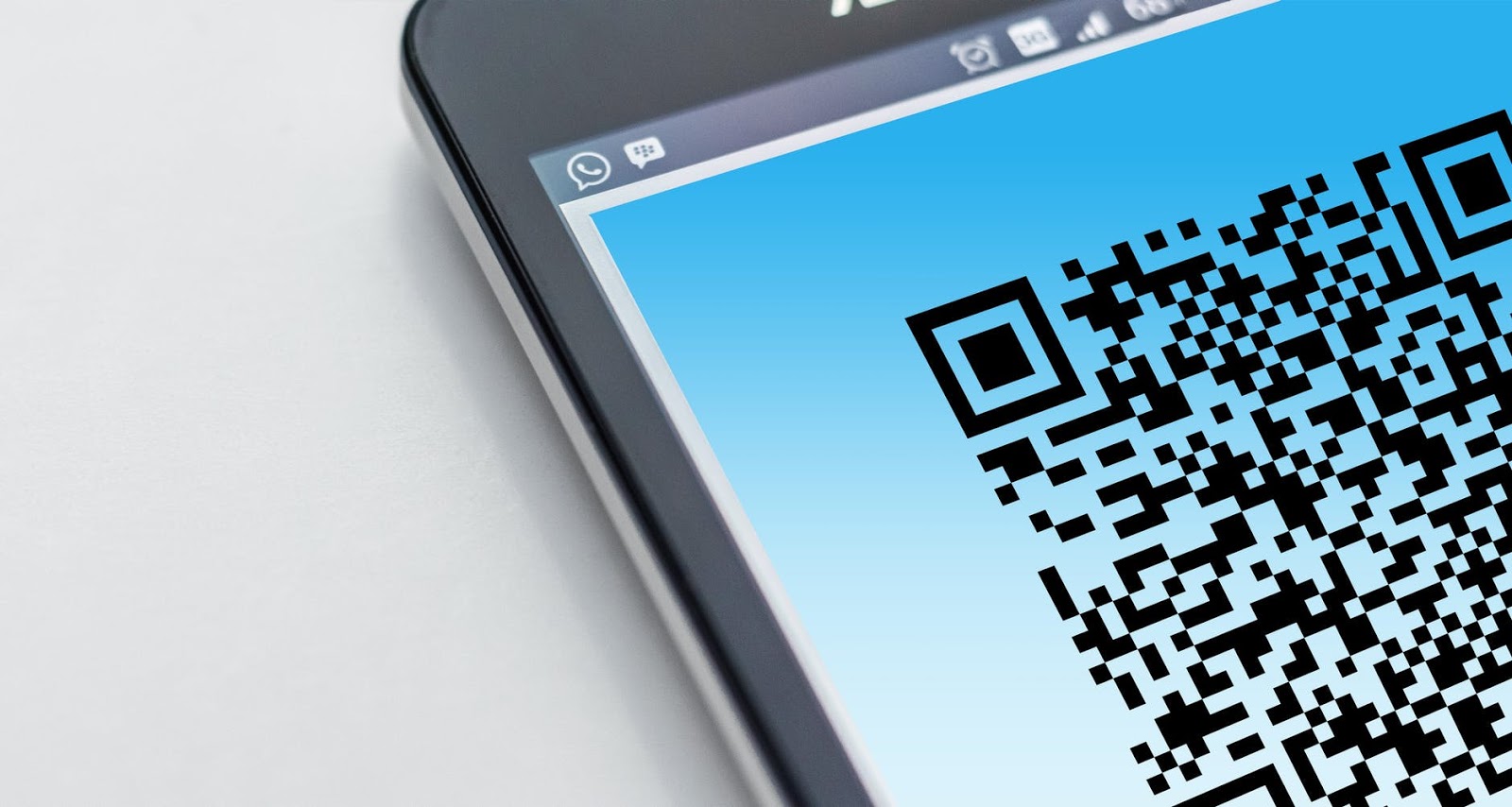
QR Codes are being used widely around the globe as the quickest information transfer channel. It helps everyone to access some information such as website address, price, contact details, passwords, images, payments, app download page, and much more.
With a QR Code, you can transfer any type of text and rich information easily as the QR stands for Quick Response its the best mean of sharing particular data.
Here we are showing you how to scan a QR code easily with your phone (iPhone or Android) and this will guide you about how to scan a QR code without app (no third-party apps required). First learn how to create a QR code and then how to use your phone's built-in QR code scanning tools to scan any type of QR codes (with customized codes and barcodes) easily.
How To Create QR Codes
Using an online QR code generator is a great way to quickly and easily generate QR codes. These generators provide users with an interactive interface where they can customize the design, size, and content of their codes without any coding knowledge. To start, users simply need to enter the text or URL they would like to encode into the generator.
Once the data is entered, the user can then choose from a variety of options to customize their code including changing the colors, adding frames, and adding logos or images. After customizing their code, users can download and print it directly from the website or save it for later use. With this convenience and flexibility, online QR code generators are becoming increasingly popular as a reliable way to create unique QR codes for different purposes such as marketing campaigns or product promotion.
How Do I Scan a QR Code with My Phone?
On your third-party phones or smartphones such as Huawei and Blackberry, you have to download a QR code reader app and use it to read a QR code. However, as in iOS and Android devices, you don't need to download a separate app. Here's how to do it on Android:
How to Scan a QR Code on Android
To scan a QR code with an Android phone, you should follow the below steps:
- If you are using Google Assitant or Google App, Press and Hold the home button or go to Google app.
- Tap on Lens icon that is available on the Left side of 4 colored dots of Google Assistant logo.
- Now point your mobile camera to the QR code (on an image or a digital screen).
- Tap on the magnifying glass icon (available at the footer of your mobile screen).
- It will show a pop-up with the information inside the QR code and you can access it directly

If you are not using Google Assistant or Google App, you have to download the Google Lens app from Play Store and here's how to use it:
- Go to Play Store and Download Google Lens app.
- Open the Google Lens app on your android device.
- Now point your mobile camera to the QR code (on an image or a digital screen).
- Tap on the magnifying glass icon (available at the footer of your mobile screen).
- It will show a pop-up with the information inside the QR code and you can access it directly.
If the QR code you scanned was encoded with a phone number, this will show you the phone number and when clicked, will take you to the phone menu, and if it's a webpage, it will open your default browser. That's how easily you can scan QR codes on Android mobiles.
How to Scan a QR Code on iPhone
- Open the Camera app on your iPhone as you do normally.
- Point your iPhone camera to QR code and it will scan it automatically.
- You can then access the QR code information directly.

This tells that scanning QR codes on iPhone is a lot easier than any other smartphone or device. However, there's another way of scanning a QR code on your phone and it is about installing third party apps.
How to Scan A QR Code using third-party apps
If you don't want to use Google Lens or iPhone camera app, you can follow the below steps to download other QR code reader or QR code decoder apps:
- For iPhone, go to App Store and search for a QR code scanner
- Downloading your favorite QR code scanning app
- Open it and scan a QR code, if it is working fine, keep using it
- For Android devices, go to Play Store and search for a QR code reader/scanner app
- Downloading your favorite one or which is ranking higher in the search results
- Open the downloaded app and allow camera access, now scan a QR code from your phone gallery or using the camera to capture a QR code on a paper, image, or mobile screen
- It will show you the decoded data that was encoded in the scanned QR code
How to Scan A QR Code online?
There are people who are more familiar with an internet browser than using mobile apps. So, if you are that type of individual and love to not download apps but use websites for performing such tasks online, you can follow below steps:
- Go to your default internet browser on your mobile
- Tap on the URL/Search bar and type "Online QR Code Scanner"
- Open the first 2/3 webpages and upload your QR code or Scan it
- If one of them is working fine, you can use it and remember its URL to use the website again
If you are still not able to scan a QR code on your phone, you can ask your questions in the comments form.
