4 Ways to Hide Apps on Android Without Disabling

Are you looking to hide android apps? if yes, we already know why you are searching for some best ways to do it without disabling your favorite apps as the disable function could damage your app and delete your settings or even your important data in the apps. This is the number one reason why you should not disable apps and look for a way to hide android apps so that you can hand your device to anyone without having a fear of getting caught.
Because, many people have some adult apps that are not suitable for underage kids and many don't want their bank apps and important document-related apps to be accessed by their friends, family members, or colleagues.
So, whatever the reason is, hiding android apps could help you release the tension, and here we have written the top 4 ways to help you understand how to hide apps on Android phones without disabling them or touching the android root.
Method 1, Install App Hider:
App Hider, a wonderful Android application that helps you hide all of your sensitive data like photos, videos, and other apps behind a calculator or a strong locker (pin code). You can clone your original apps and open them in App Hider and it's useful for Whatsapp, Messenger, TikTok, Twitter and Facebook, and all other apps and then you can set-up multiple accounts that help you to be safe when handing over your mobile device to your parents or elders.
How to Hide apps with App Hider:
1. Install and launch App Hider, find + (plus) icon, and choose the apps you want to hide:
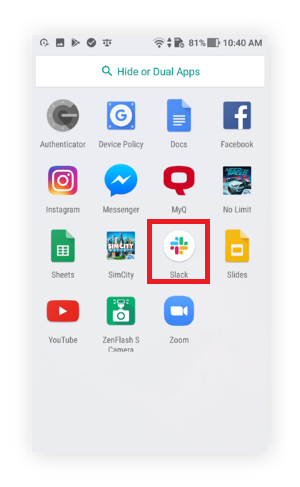
2. Click on "Import (Hide/Dual)" button:
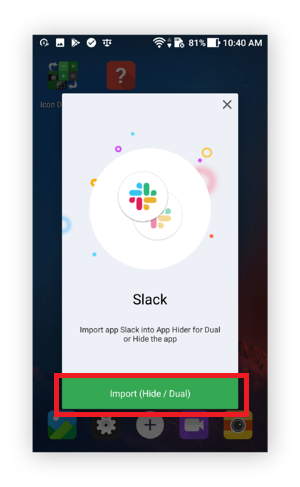
3. Now click on that App you imported and then click on Hide and that's it:
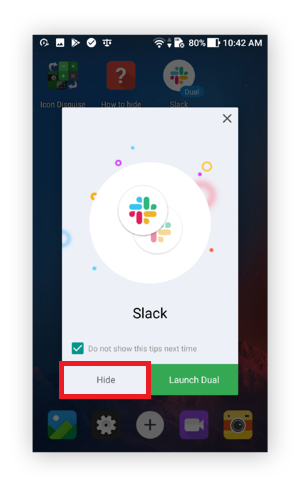
This will bring extra security and not just hiding apps on your android phone, but doing something extra so you can have peace of mind.
Method 2, Use An Android Launcher:
If somehow, the first app is not working for you, you can simply install an android launcher and it will work on all brands from Samsung, Nokia, OnePlus, Oppo, RealMe, and even Google Pixel phones. So, find how to hide apps on android with an app launcher:
How to use Apex Launcher to Hide Apps on Android:
There are a lot of android app launchers that you can install and use for free from Google's android playstore, but, not all of them provide free app locking features and app hiding functions without the root access.
So, the best of them is Apex Launcher and you can try it by installing directly from the Play Store and then the steps below:
1. Set Apex Launcher as your default launcher
2. Open the Apex Launcher settings
3. Head to Hidden Apps
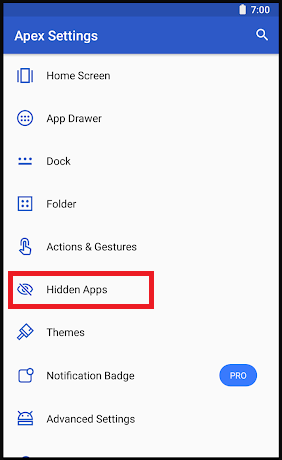
4. Check the boxes next to the apps you want to hide
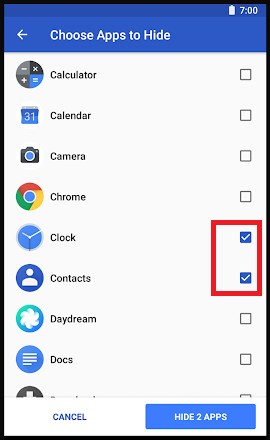
5. Click on Hide apps button
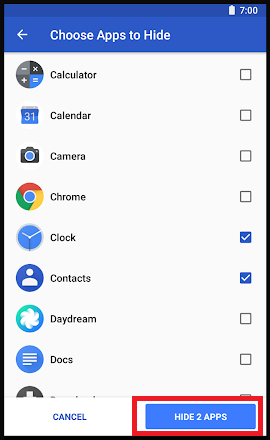
That's it, you successfully hidden your selected apps.
You can go to Apex Launcher settings and unhide any app by unchecking and then clicking on Hide Apps button. This will be the perfect way to make sure nobody is able to access your sensitive apps.
Method 3, Create A Guest Account:
Well, this is not a quick method, but it is the perfect method to hide apps that you don't want your kids to use. Yes, it is perfect for parents who wish to hide apps from their kids as a permanent solution and this could be an ultimate method for bosses to make their employees use company smartphones as per their choices.
This will help you set up a totally different smartphone and choose which apps should be functional and which should be hidden from the users.
However, this is a dedicated setting in various phones and many devices with Android OS don't have such settings so make sure to own a Samsung or Xiaomi device, it will help you with features like Private Mode or other features (depends on the brand of your device).
Here's how you can create a guest account:
1. Open phone Settings
2. Click on "Lock screen and security" option
3. Scroll down and find an option like "Private mode" or related option
4. Click on it and Activate the private mode or user accounts
5. Now you can add some apps to the new user or private mode and set up your password
That's it when you On this option, you will have two different modes or accounts on your mobile and you can enable it before giving your phone to any other person. Or you can keep this Off to enjoy your default settings.
Method 4, Enable Kid Mode:
Kid mode is the latest feature in some smartphones like Realme, Huawei, Samsung, and Kids Mode apps can be downloaded from Play Store too.
This is the best and the latest feature that is already a builtin option and can be enabled easily, all you have to do is:
- Go to mobile phone settings
- Search for Kid Mode or Kids Mode or Kid Space
- Customize the settings like Duration and Network for Kid Mode
- Now add the apps you want to allow in kid mode only
- Click Save and whenever needed, you can enter Kid Mode
So, these are the 4 best ways to hide apps on Android without disabling them and these are the best ever methods being used.
If you are still asking how to hide apps on android without disabling or if you need any kind of help, you can comment below, and we will be there to help you out.
